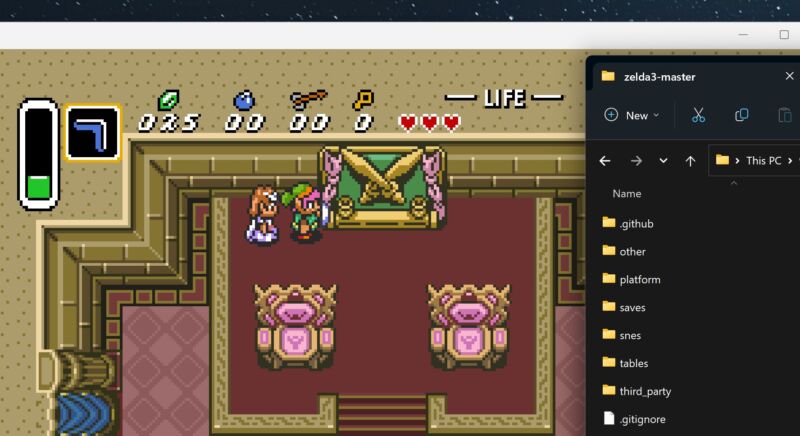-
 chevron_right
chevron_right
Optimisez vos jeux SNES avec le projet FastROM pour les rendre encore plus rapide !
news.movim.eu / Korben · Wednesday, 5 July, 2023 - 07:00 · 2 minutes

Est ce que vous connaissez FastROM ?
Ça va vous plaire, surtout si vous êtes nostalgique comme moi des jeux de la Super Nintendo de notre enfance. Je vous vois lever le sourcil, déjà à moitié convaincu.
Le projet FastROM s’attelle à la tâche titanesque d’améliorer les performances des jeux SNES, en les optimisant pour fonctionner en mode « FastROM » c’est à dire à la cadence de 3.58 MHz plutôt qu’en SlowROM (2.68 MHz).
Croyez-le ou non, cela permet au processeur de la SNES de lire les données 33,58% plus rapidement, réduisant ainsi considérablement les temps de chargement et le ralentissement lors des parties les plus intenses sur nos jeux rétro préférés. Pensez à des titres comme Super Castlevania IV et Axelay, qui ont vu leur fluidité grandement améliorée grâce à ça.
Mais alors, pourquoi les développeurs à l’époque n’ont-ils pas directement implémenté FastROM dans leurs jeux ?
Une explication plausible serait le coût. En effet, les puces SlowROM étaient en beaucoup moins onéreuses à fabriquer que les puces FastROM.
Heureusement, il n’est pas trop tard pour profiter de ces améliorations grâce aux passionnés qui ont créé les patchs FastROM. Ces patchs sont conçus pour être extrêmement fiables, avec des vérifications internes pour minimiser les erreurs. Ils sont donc compatibles avec les émulateurs SNES, les systèmes FPGA tels que MiSTer, et même le matériel SNES / Super Famicom d’origine via des cartouches flash (c’est à dire des cartouches sur lesquelles vous pouvez mettre des ROMs…).
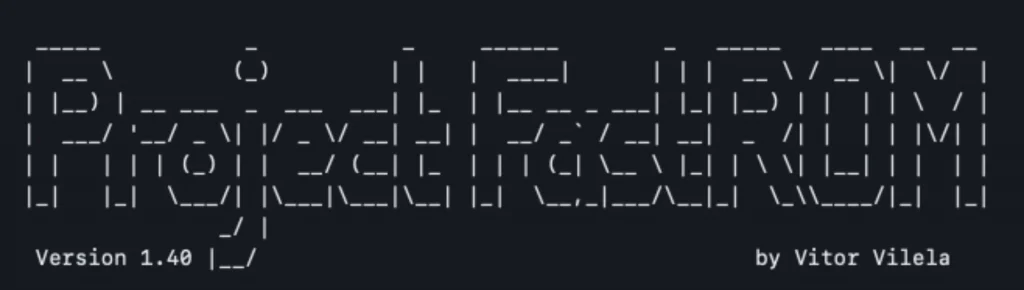
Vous vous demandez sûrement comment utiliser ces fameux patchs pour profiter de vos jeux SNES en version améliorée. Je vous avoue que cela peut être un peu technique, mais ne vous inquiétez pas, je vous ai déniché un excellent guide (en anglais) qui vous expliquera comment appliquer l’un de ces patchs FastROM à la ROM d’un de vos jeux.
Vous vous demandez probablement quels jeux sont concernés par ces améliorations FastROM, bande de coquins ?
Eh bien, la liste est longue ! Je vous propose d’aller la voir directement ici (les jeux sont en anglais), maintenue à jour par Kando Wontu. Cette liste contient des jeux comme Aladdin, Chrono Trigger, Earthworm Jim, ainsi que les différents opus de Final Fantasy et bien d’autres encore !
Alors qu’attendez-vous ? Plongez-vous dans vos souvenirs d’enfance en redécouvrant vos jeux SNES préférés grâce au projet FastROM, et profitez-en pour partager cet article avec d’autres amateurs de retrogaming.