-
Fo
chevron_right
5 New Android Features: Compromised Password Alerts & More
pubsub.do.nohost.me / FossBytes · Wednesday, 24 February, 2021 - 12:58 · 2 minutes
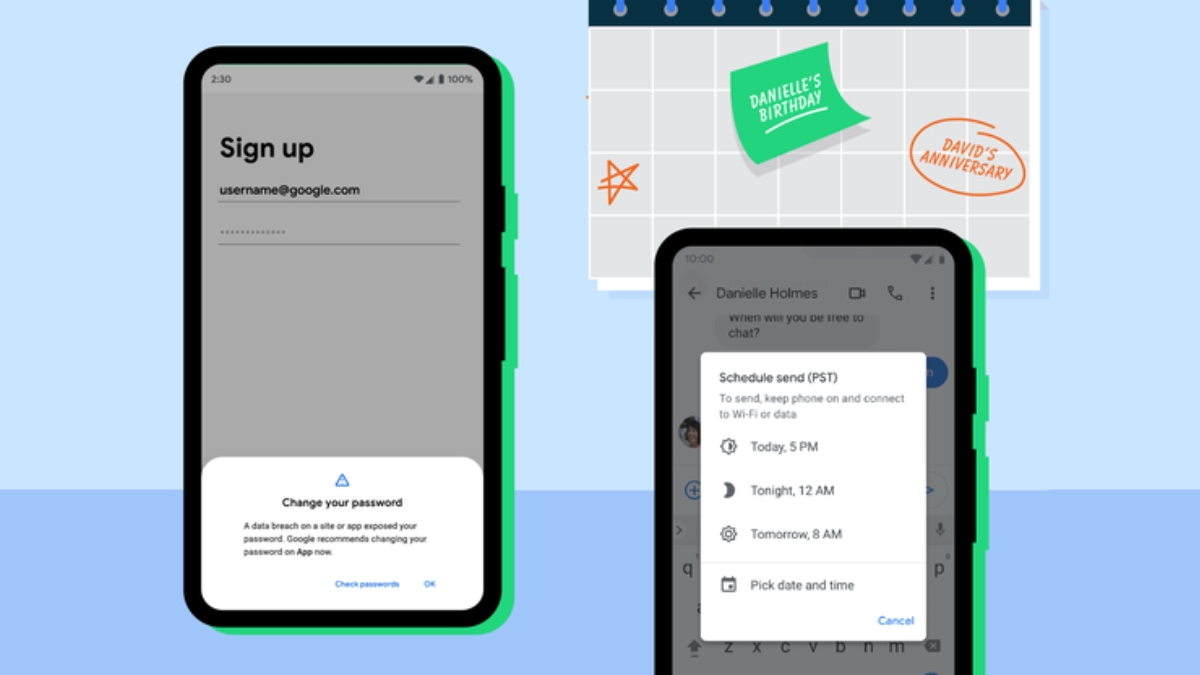
Android is the most popular mobile OS in the world, which means millions of people either own a Google Pixel or a device that runs custom Android UI.
Google recently launched the first developer preview of Android 12. Unfortunately, the update is only available for Google Pixel users.
But now, Google has come up with five big new Android features that will eventually arrive on all Android devices regardless of whether it’s a Pixel or not.
5 Biggest New Android features
1. Compromised Password Alerts
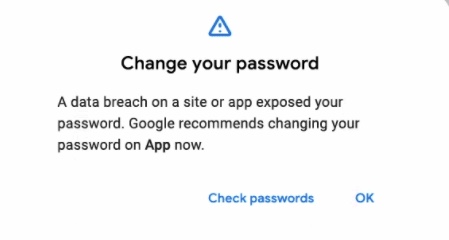
Back in Android 9 Pie , Google introduced a new tool called “ Password Checkup ” that checks if our passwords were ever part of a breach.
Google is now adding Password Checkup notifications which will arrive whenever we sign into apps and services using Autofill.
2. Schedule Messages
On the Google messages app, you can now schedule messages and send them at a particular date or time.
In order to use the Schedule send in the Google Messages app — write a message, press and hold the send button, select the time and date, press Next and then Save to schedule a message.
3. Use Google Assistant without unlocking the screen
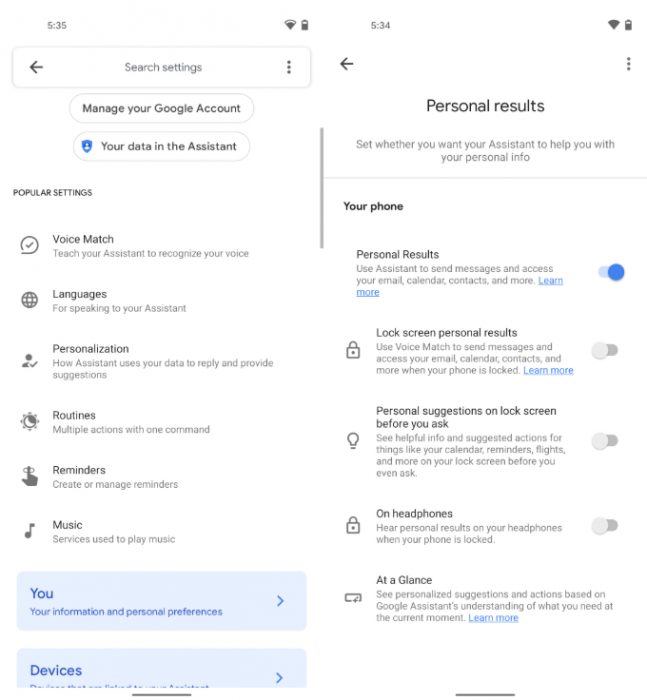
Smartphones will go hands-free in the truest sense with a new Google Assistant feature. Android users can wake up Google Assistant and now send messages, make calls, set an alarm and do much more without needing to unlock the device.
Earlier, Google Assistant wouldn’t accept these sensitive actions unless the phone was unlocked, however you can now change that by toggling this feature in Google Assistant settings.
Simply go to the Assistant settings > Personalization > Toggle Lock Screen Personal Results .
4. Dark Mode in Google Maps
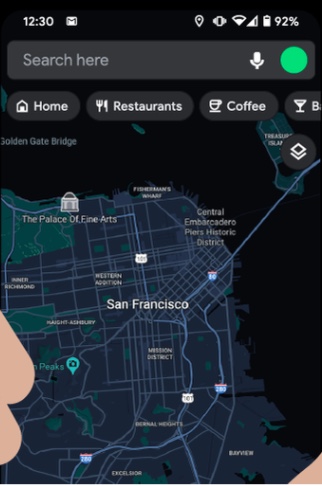
Google is now bringing the Google Maps dark theme feature globally. On Google Maps, you can now choose between two theme options — Always in Dark Theme or Always in Light Theme.
5. New features in Android Auto
If your car’s display runs Android auto, you are in for a treat as Google is brining several new and interesting features.
Android users can now play voice activated games while driving. You can get started just by saying the voice command, “Hey Google, play a game.”
Apart from that, Google is also adding quick shortcuts. With this, you’ll be able to call a person or adjust the thermostat with a single tap.
If you haven’t received these latest Android features, you will receive them in the coming days. Did you try any of the new Android features? Share your experience in the comments down below.
Source: Google
The post 5 New Android Features: Compromised Password Alerts & More appeared first on Fossbytes .
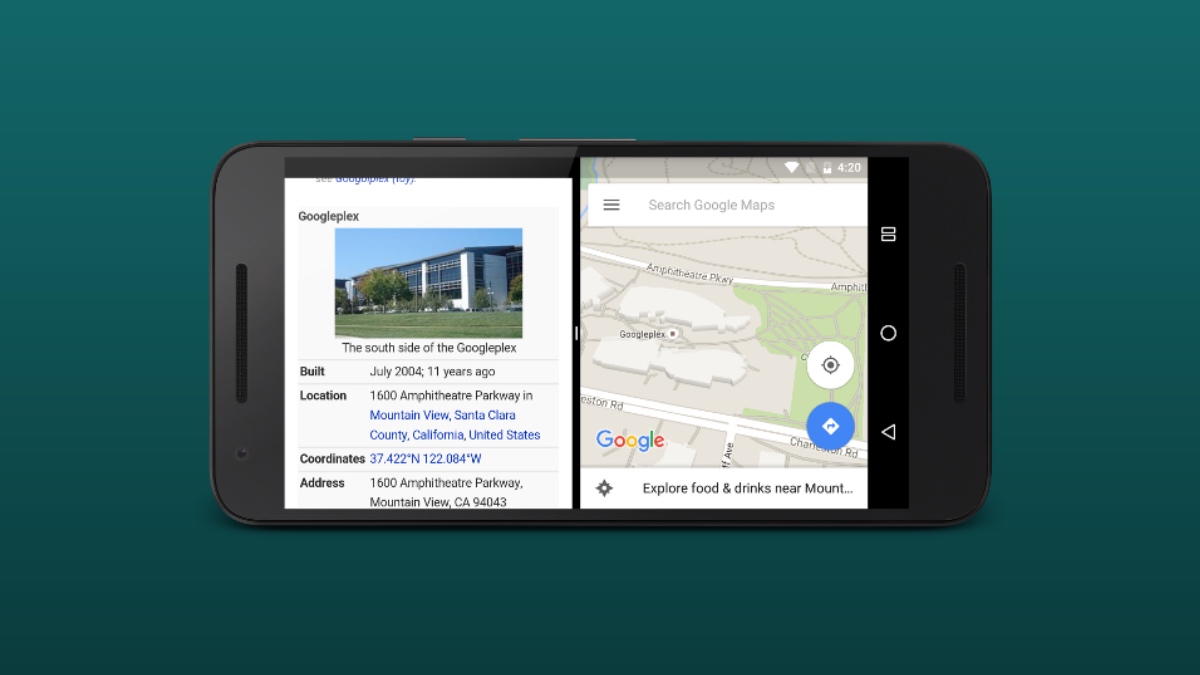
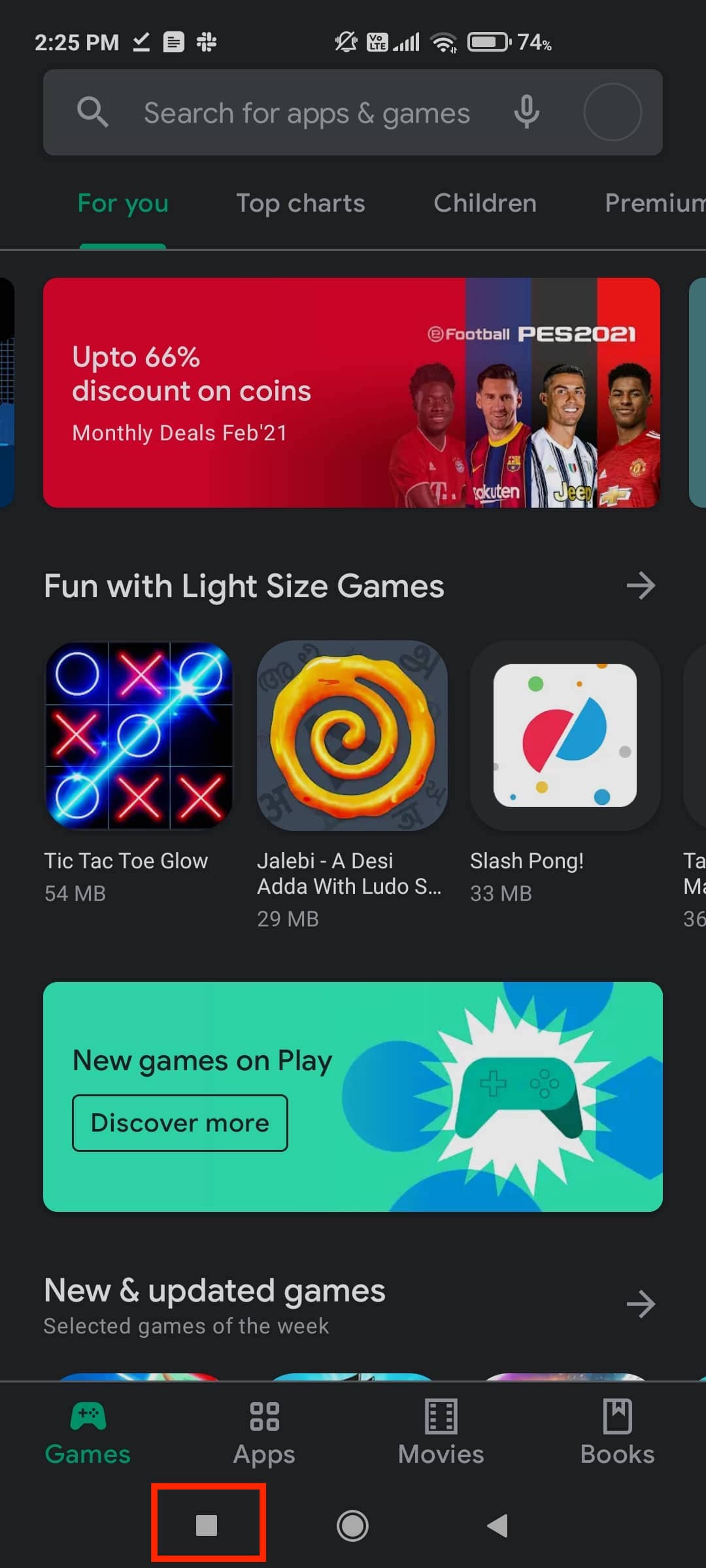
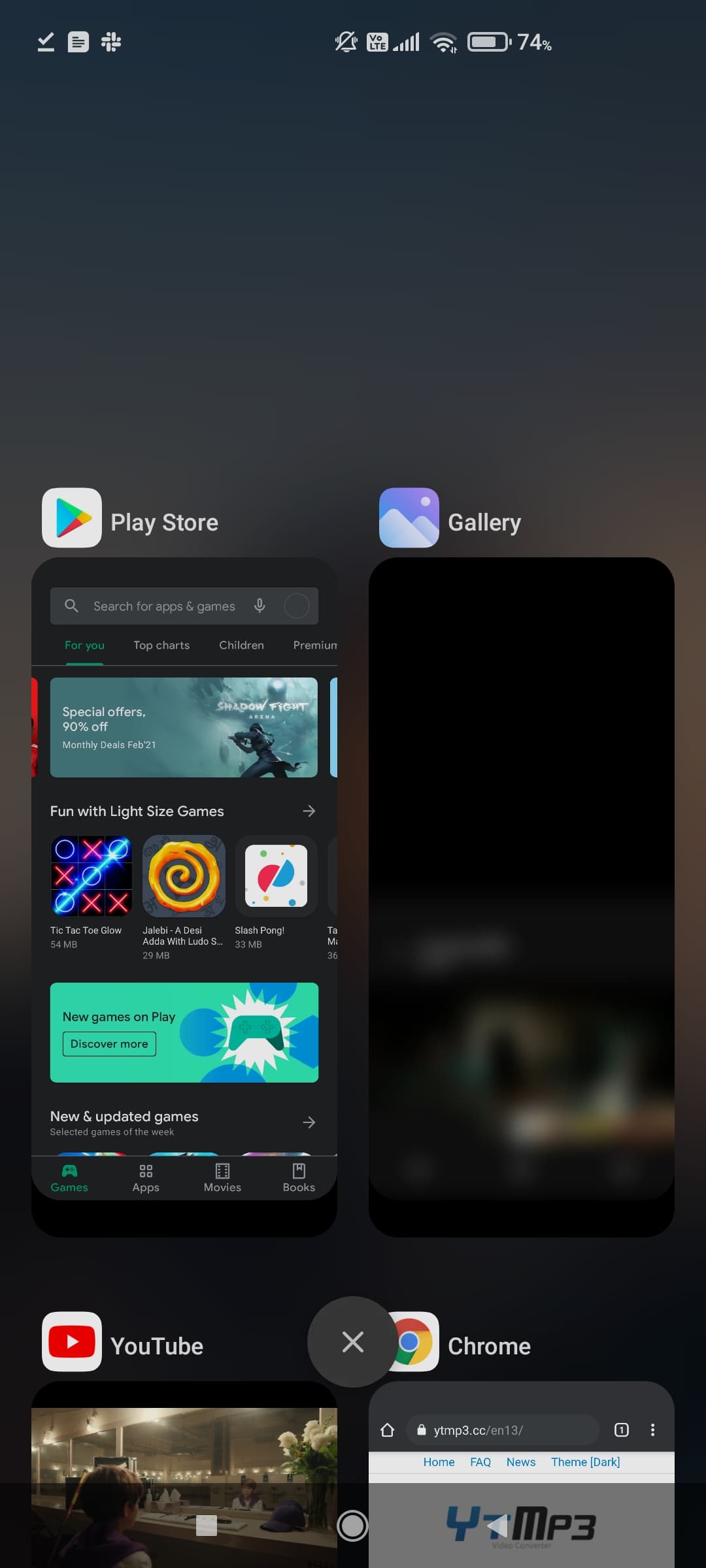

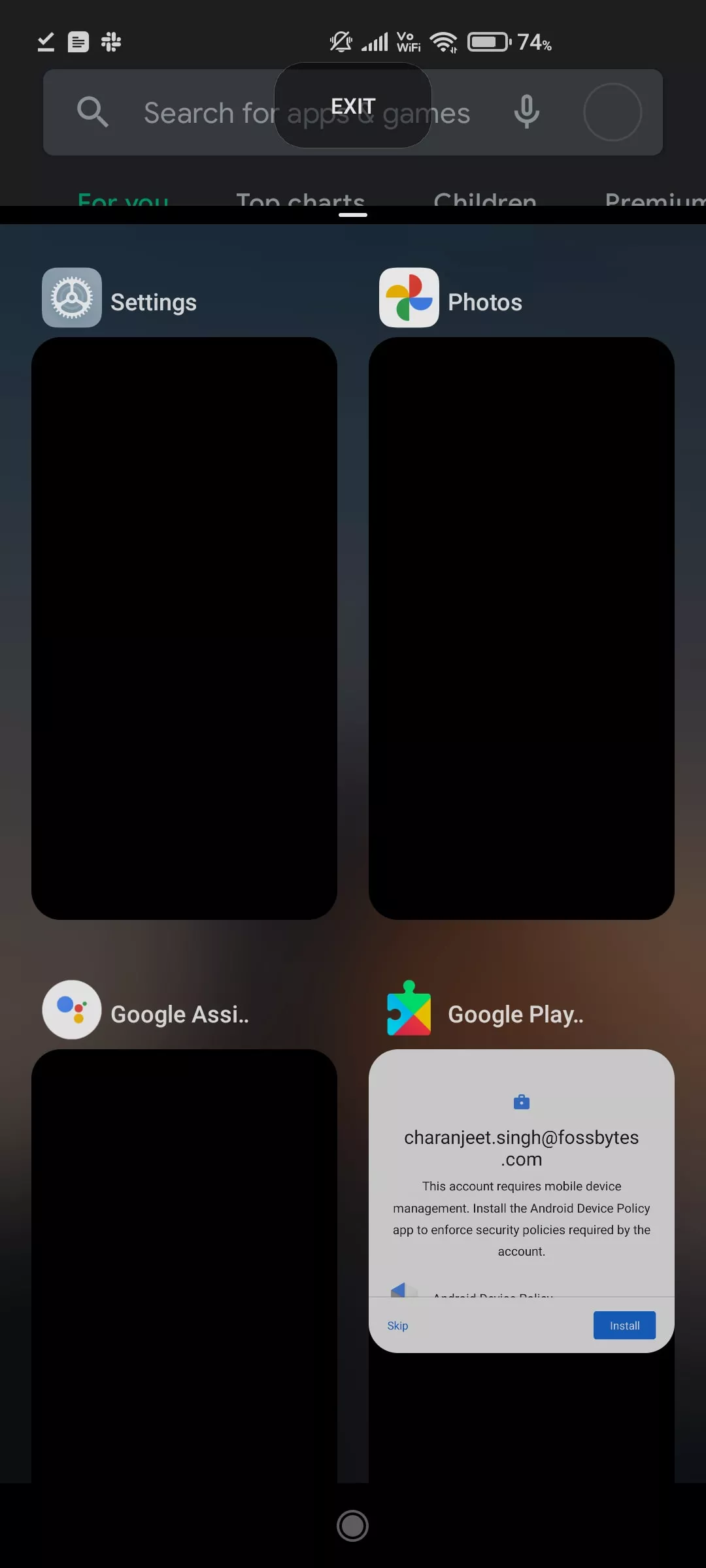
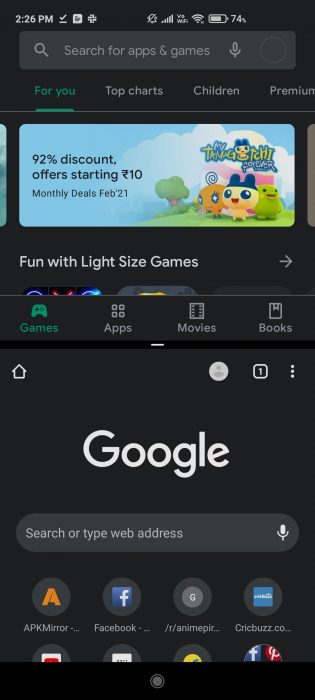
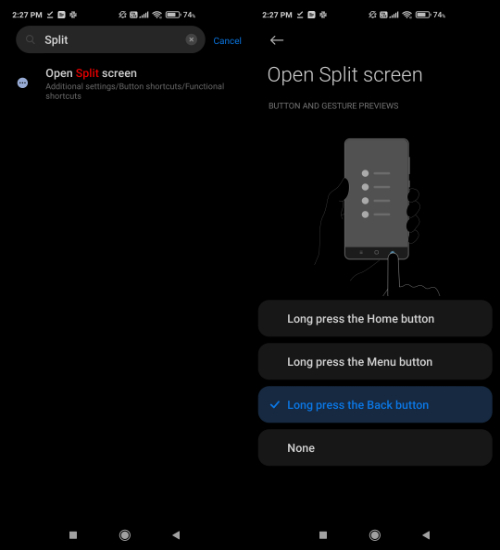
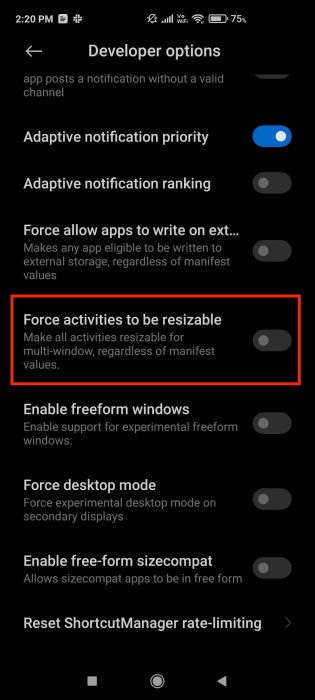
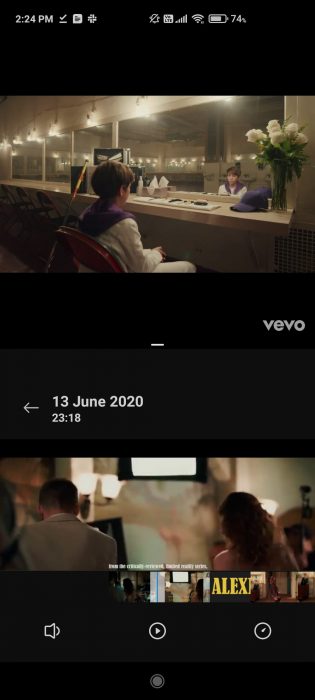 Top: YouTube video
Top: YouTube video