-
chevron_right
How to Try Out the Upcoming Firefox Redesign Now
pubsub.dcentralisedmedia.com / LifehackerAustralia · Monday, 8 February, 2021 - 17:00 · 2 minutes
Later this year, Mozilla will update Firefox’s desktop design with the new Proton interface. The visual overhaul is expected to include:
- A streamlined “hamburger” menu: Mozilla will remove the icons and make the menu fully text-based. Several options will also be renamed, combined, or removed entirely.
- A personalised new tab page: You’ll be able to change the look and layout of the new tab page, including the number of links, recommendations, and new snippets that appear.
- Info bar and notification changes: Firefox’s notifications will have more colour to make the messages more personable.
Those are the main changes we know about based on early looks and leaks ; the final version of Firefox 89’s Proton design may include even more tweaks and updates. The redesign launches in May, but you can get an early look by installing the Firefox Beta, Nightly, or Dev build and turning on the new interface changes in the browser’s experimental settings.
Turn on the Proton interface early in Firefox Beta, Nightly, or Dev versions
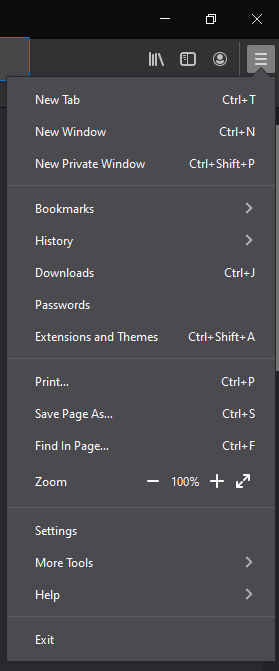
- Download and open Firefox Beta, Nightly, or Dev .
- Go to about:config in a new tab.
- Click “Accept the risk and continue.”
- Search for “ browser.proton.enable”
- Click the arrow icon to turn on the setting.
- Restart Firefox to apply the changes.
After you enable the browser.proton setting, turn on these using the same method:
-
New proton tabs: browser.proton.tabs.enabled
-
New hamburger menu: browser.proton.appmenu.enabled
-
New new tab page: browser.newtabpage.activity-stream.newNewtabExperience.enabled
If you’re asked to add any of these settings, select “boolean,” then click “+” to add the setting, then the arrow to enable and restart the browser.
Any available Proton interface elements appear after you restart Firefox. Some users may not see every new interface change immediately, so keep checking over the coming weeks to see if Mozilla rolls anything new out to you.
Enabling Firefox’s Proton interface early in stable
While the pre-release Firefox builds have the most option to pre-enable, the stable version can give you a preview of the Proton interface as well:
- Open Firefox and go to about:config
- Click “Accept the risk and continue.”
- Use the search bar to find browser.proton.enable
- Click the arrow icon to turn the setting to “true.”
- Restart Firefox
New stuff won’t appear right away for a stable version; changes have to be enabled server-side. This way, you’ll receive any early updates as soon as they’re officially available.
The post How to Try Out the Upcoming Firefox Redesign Now appeared first on Lifehacker Australia .