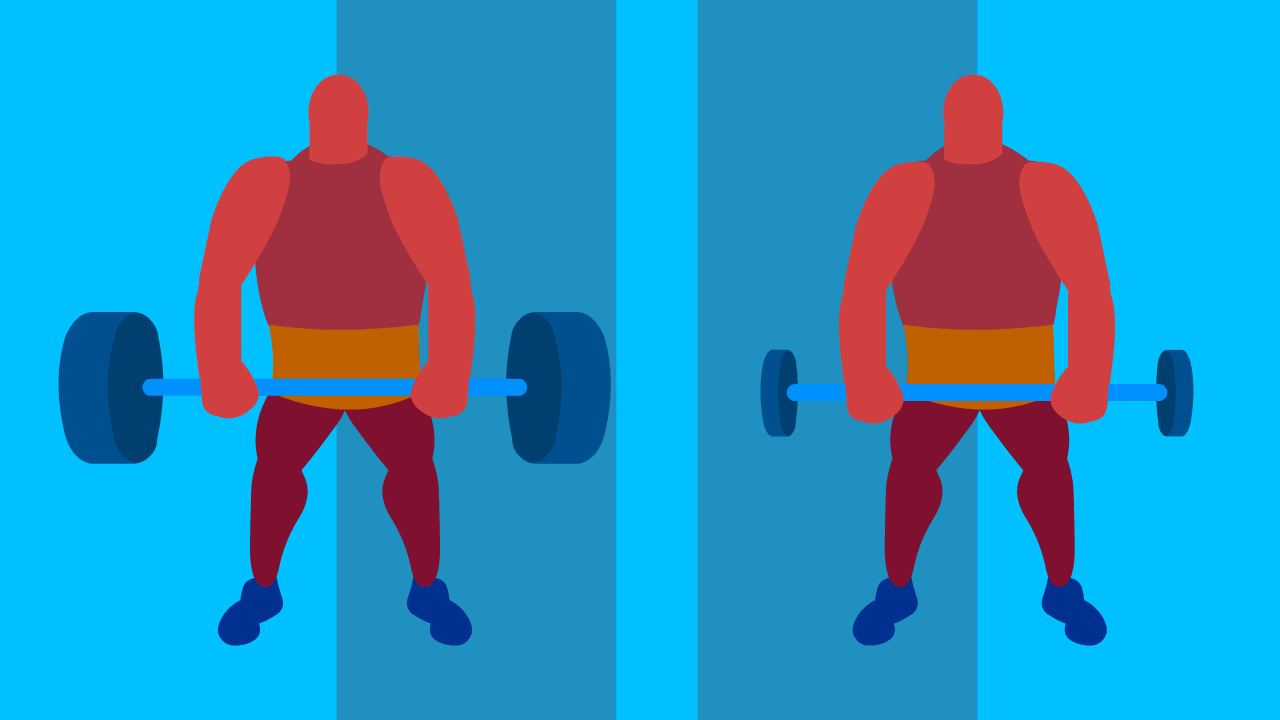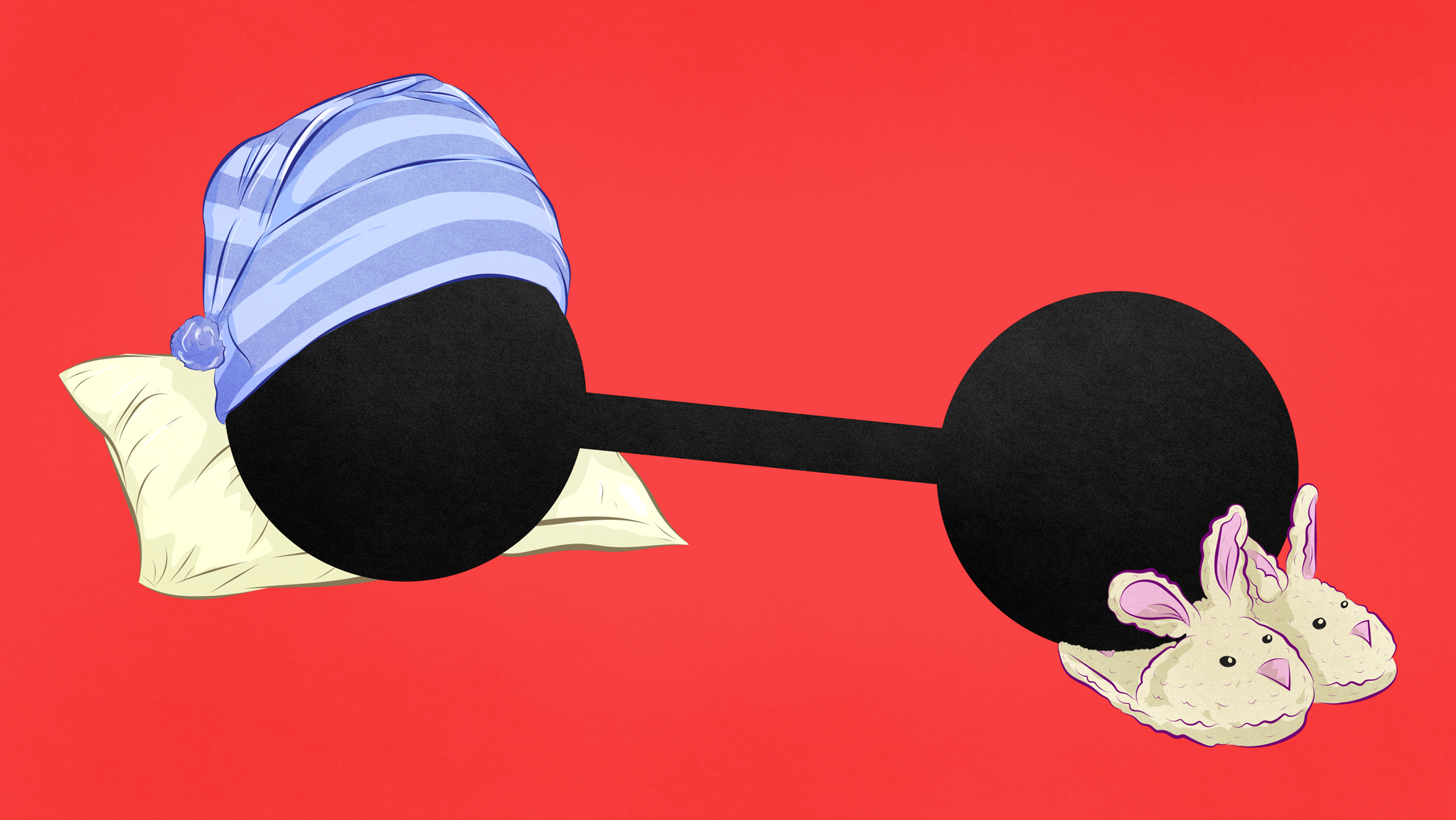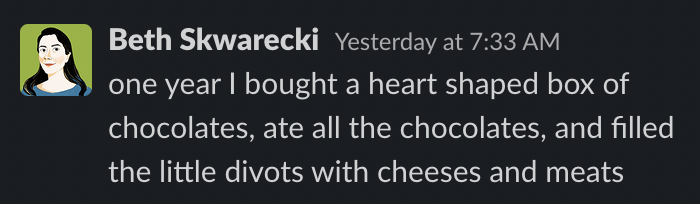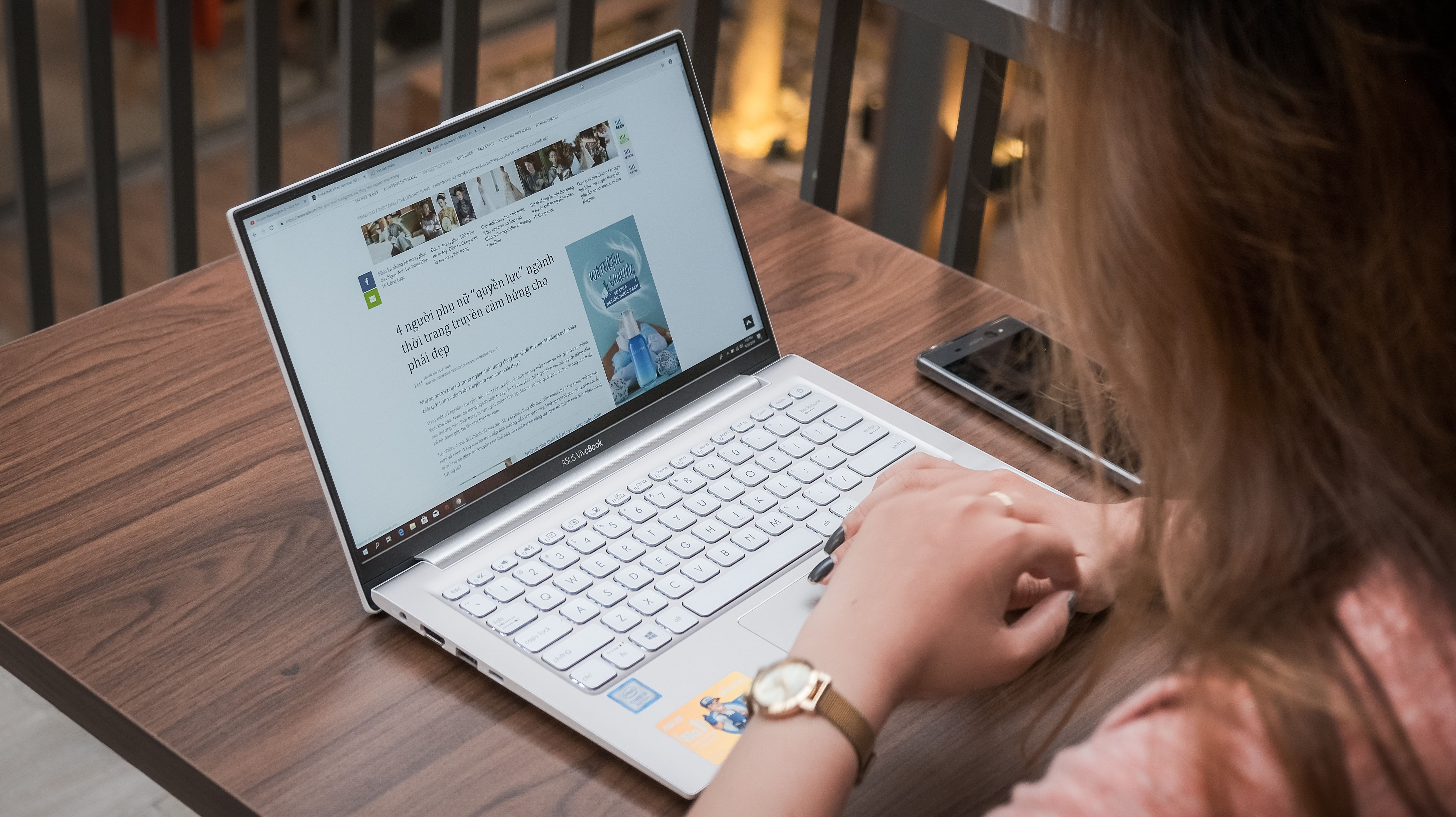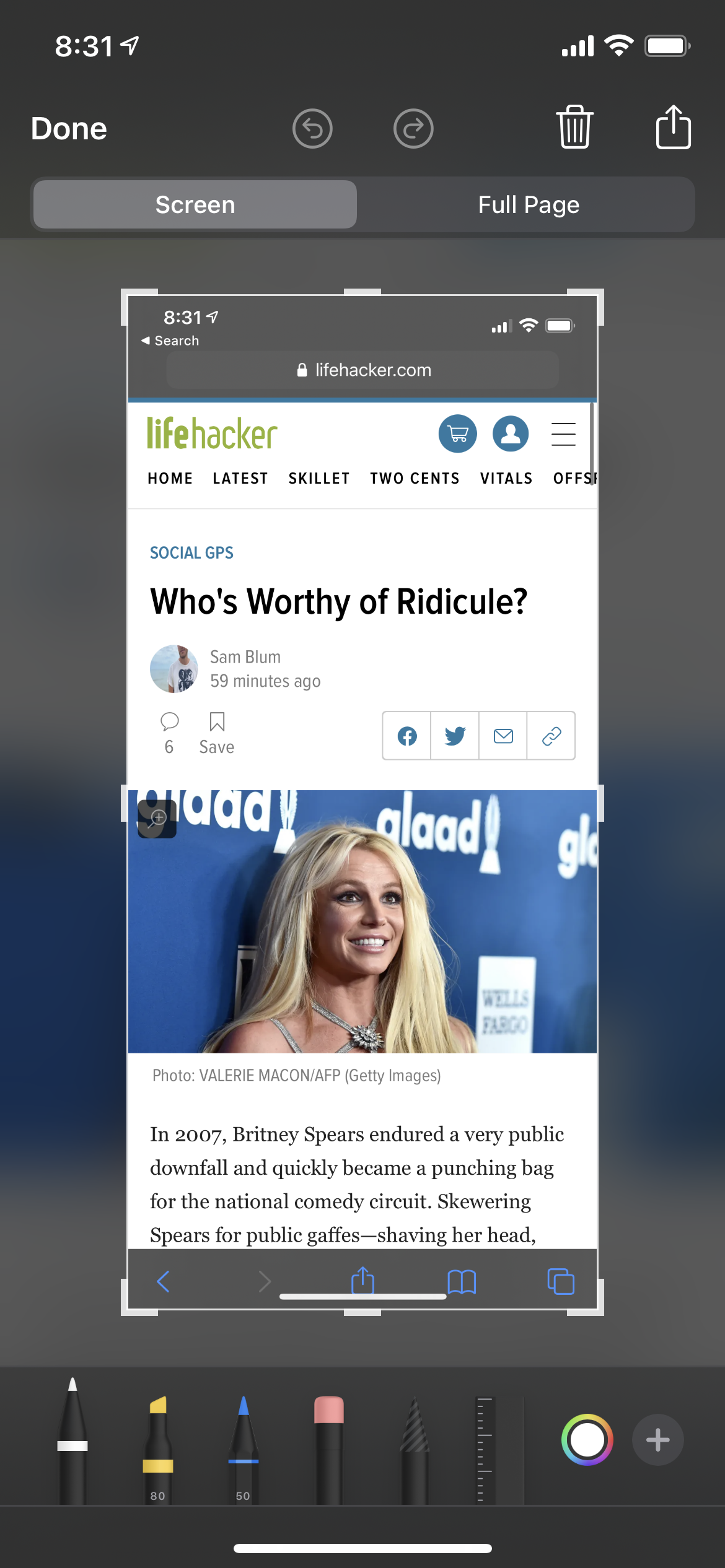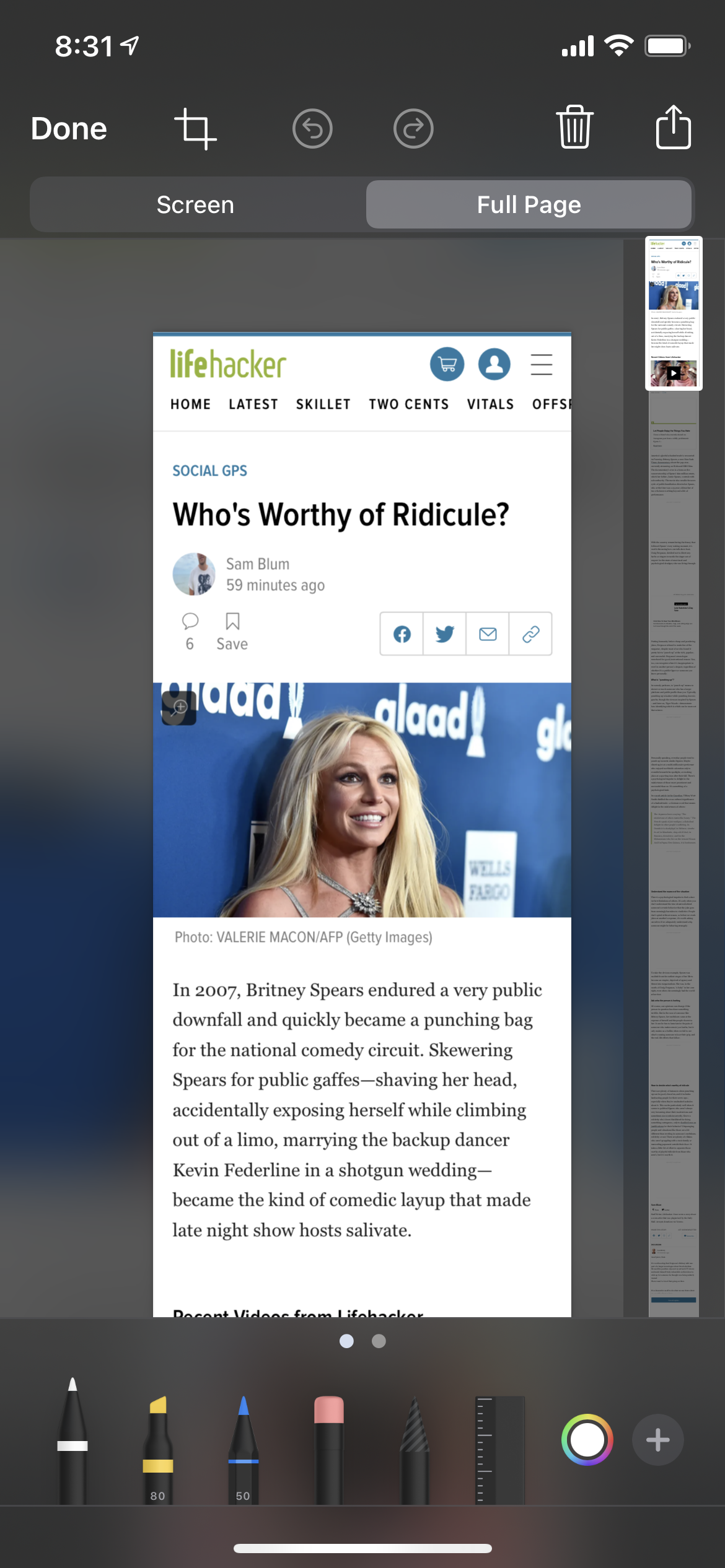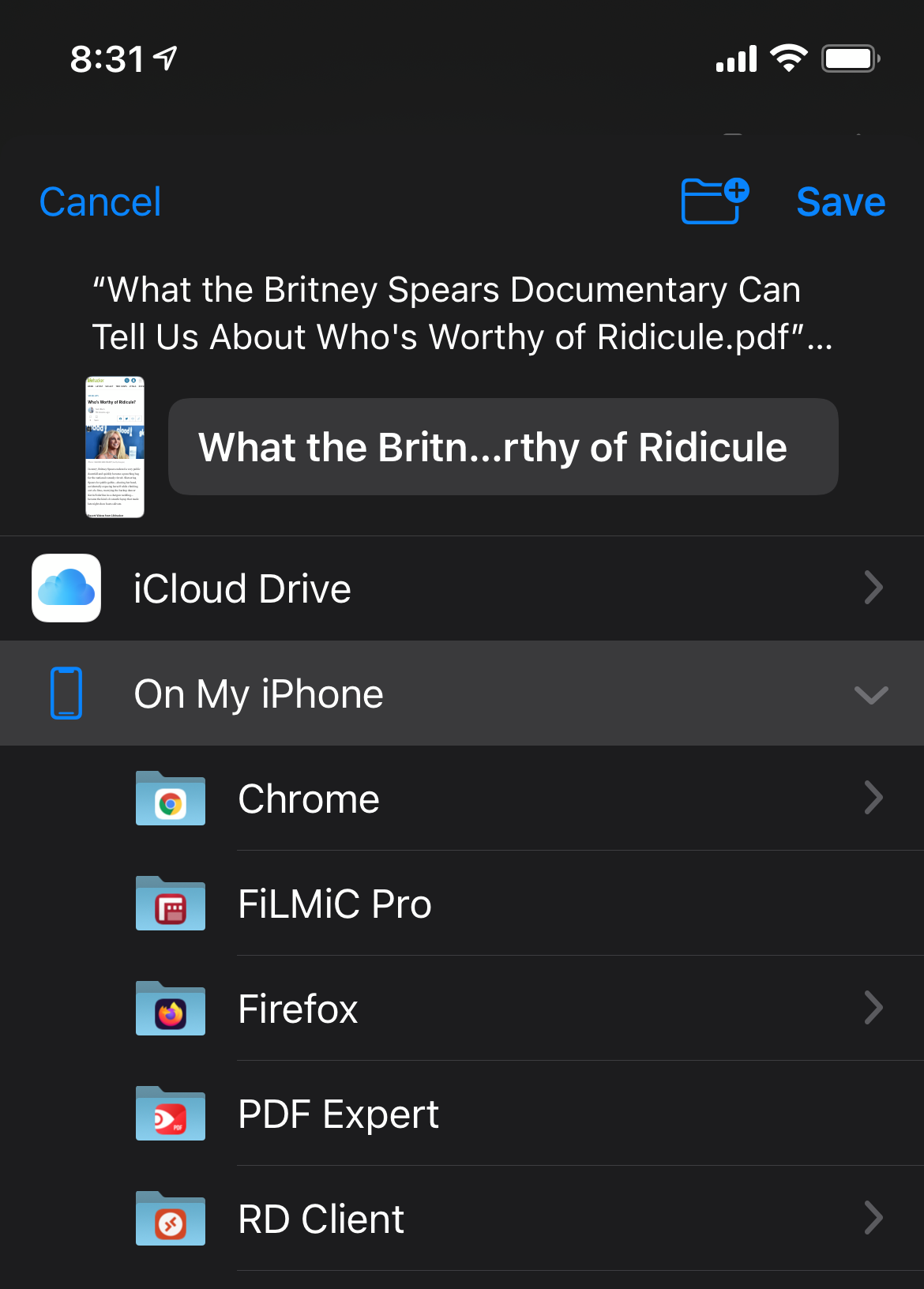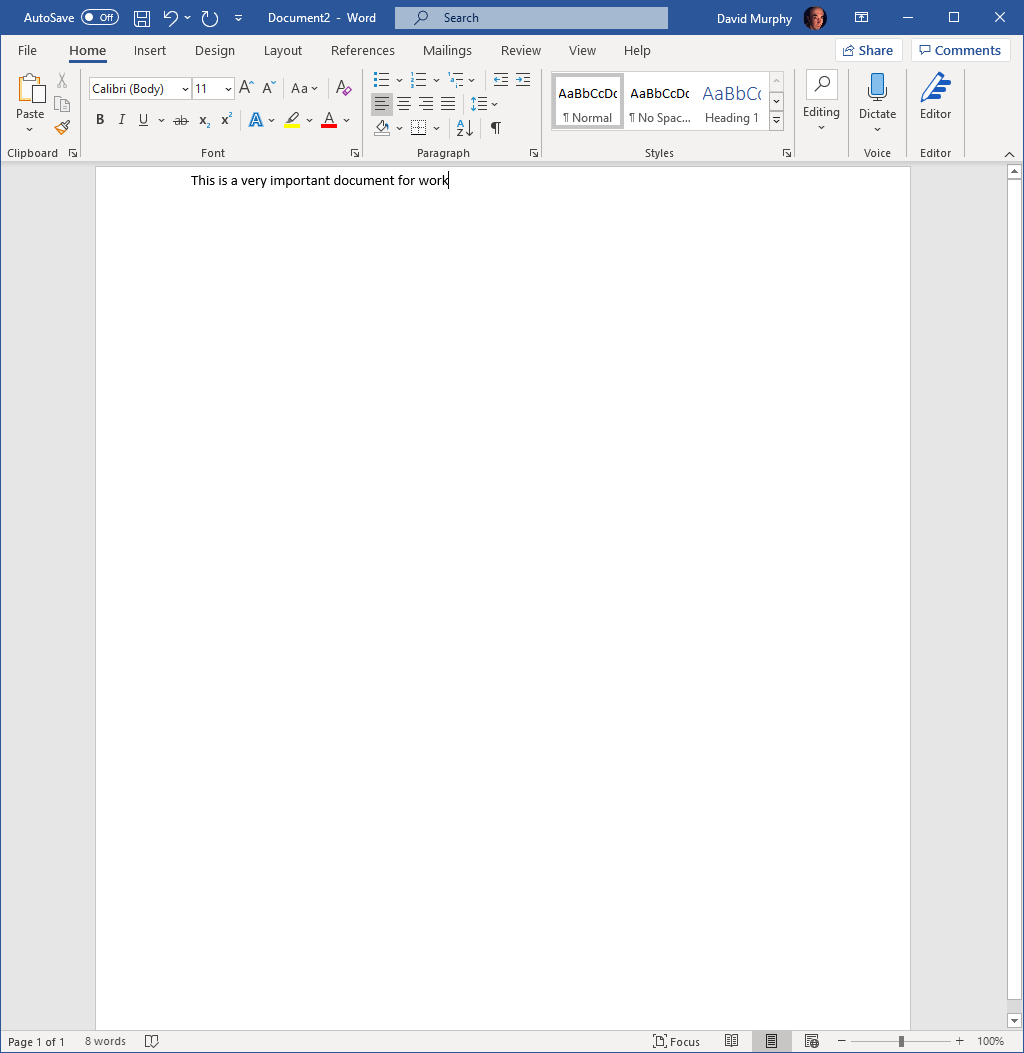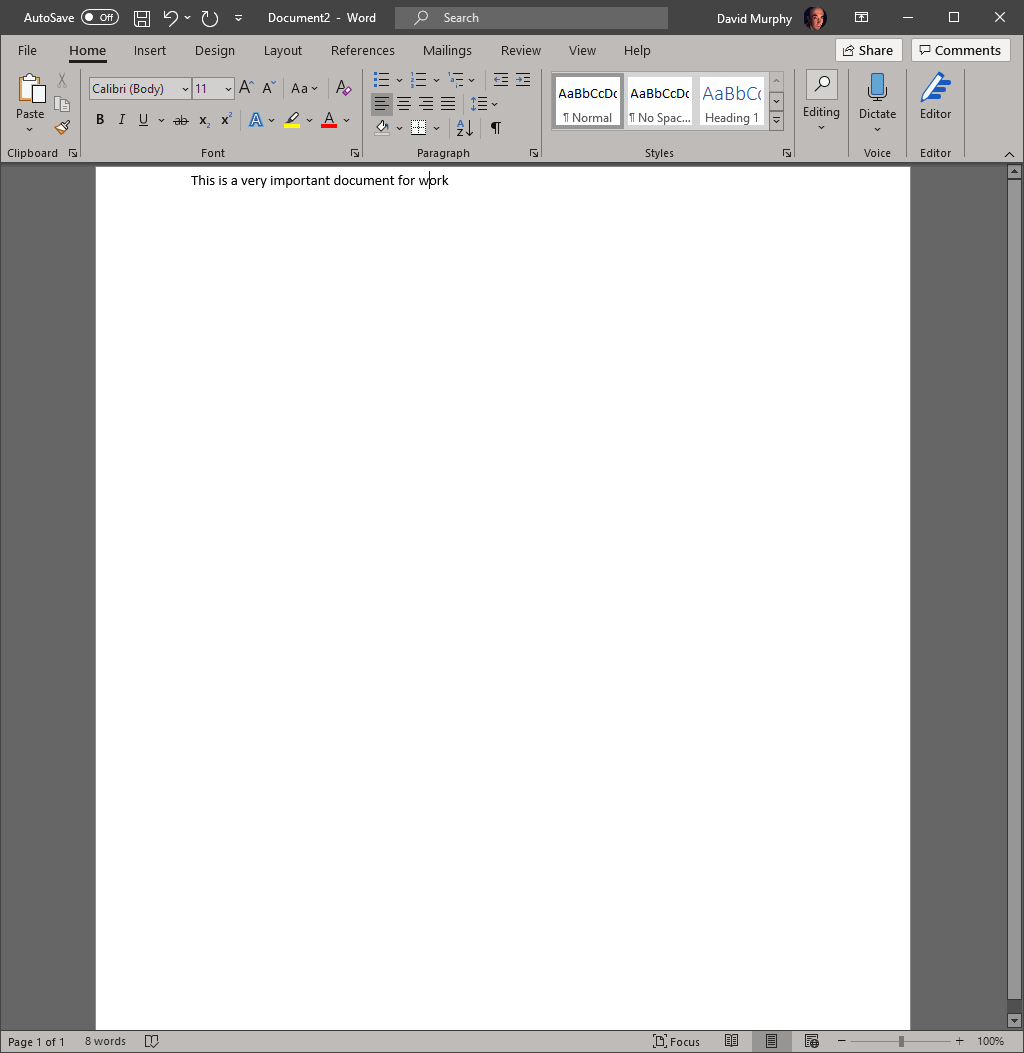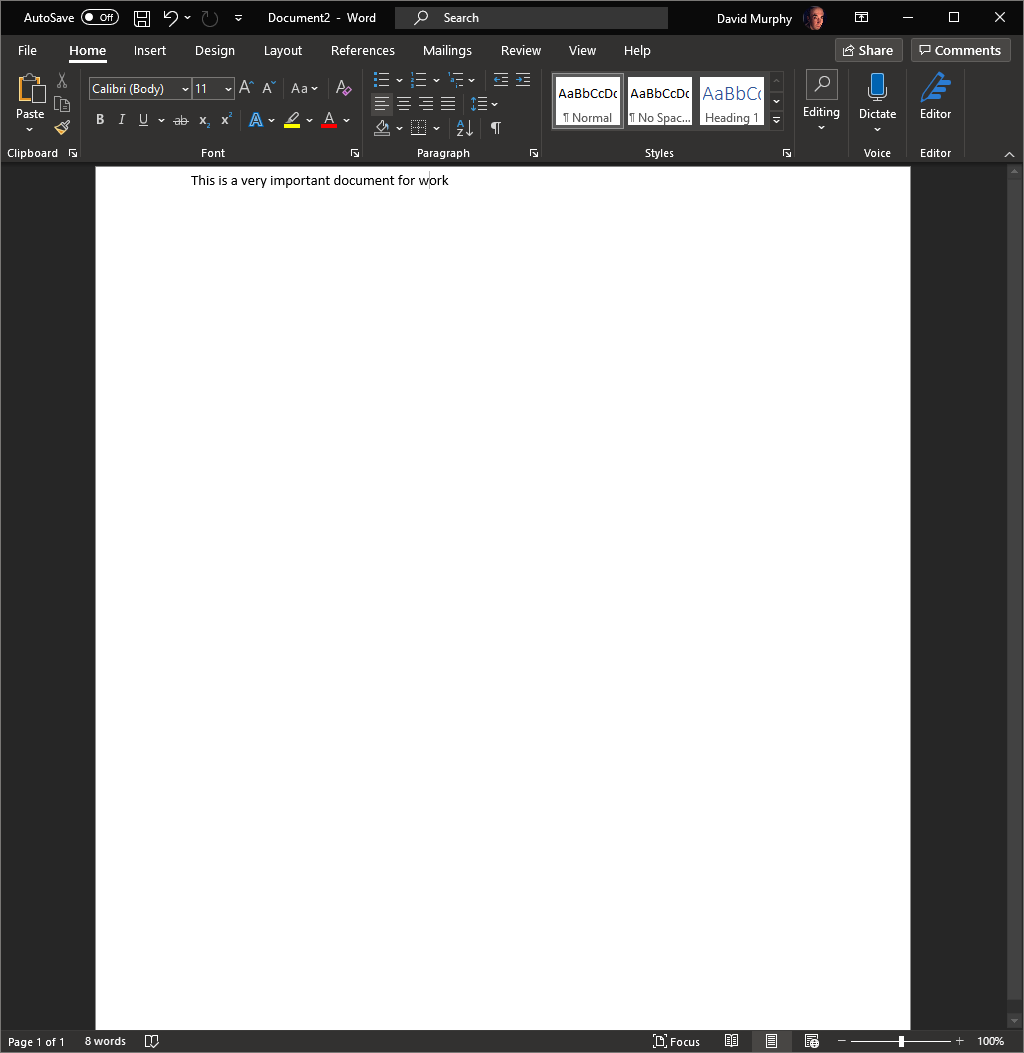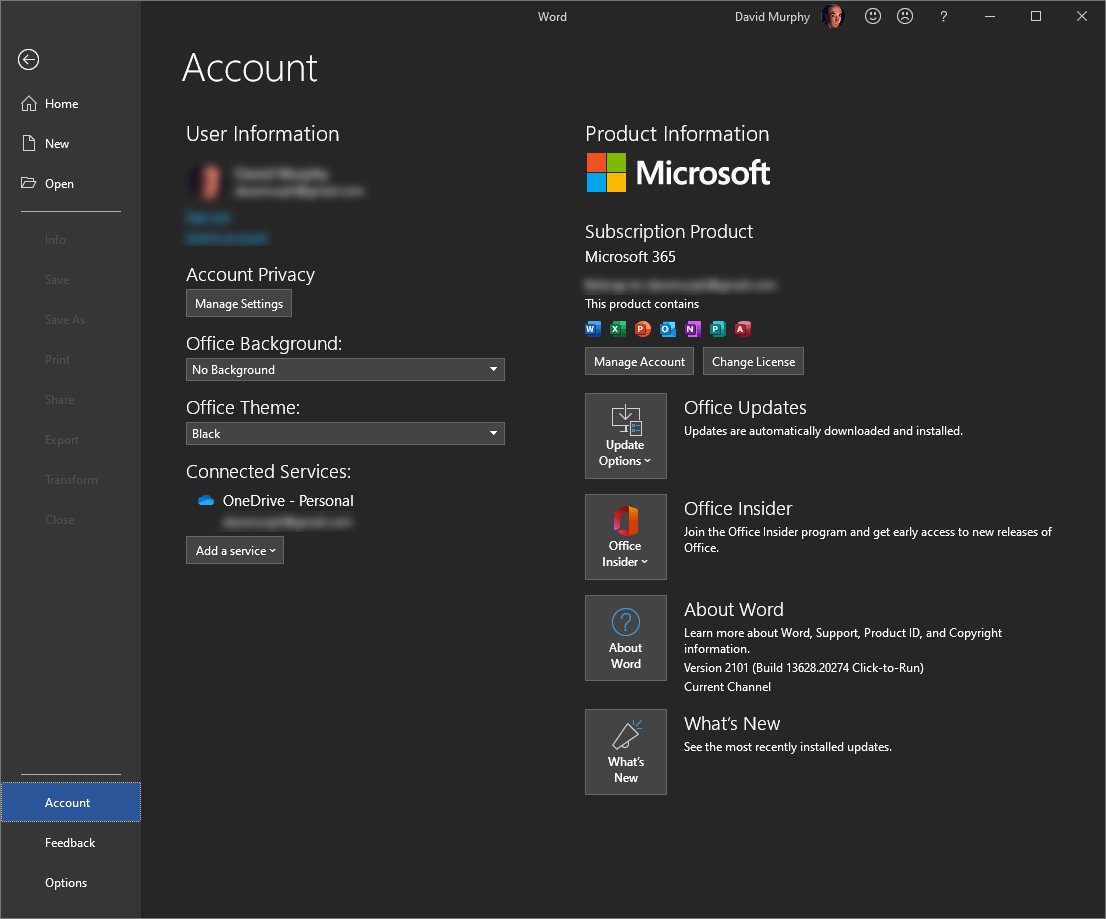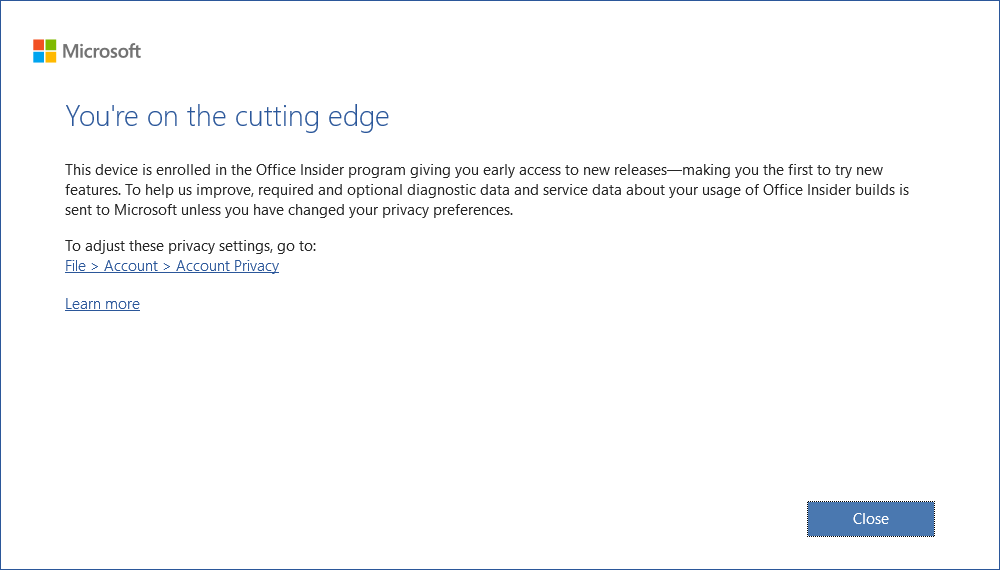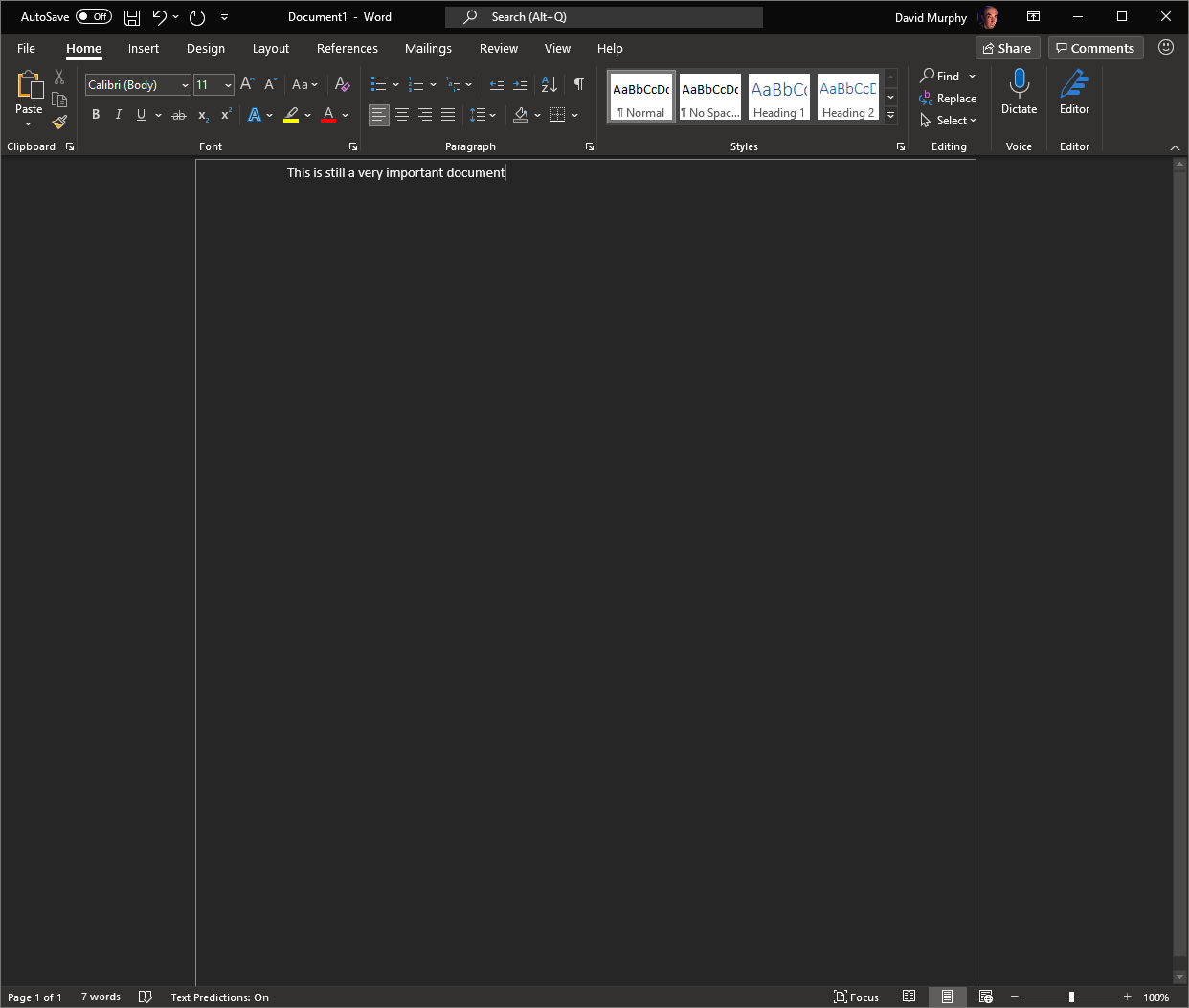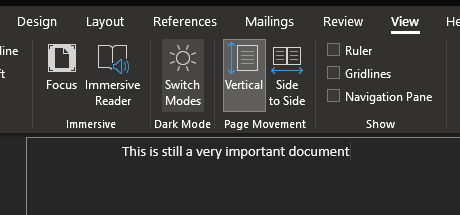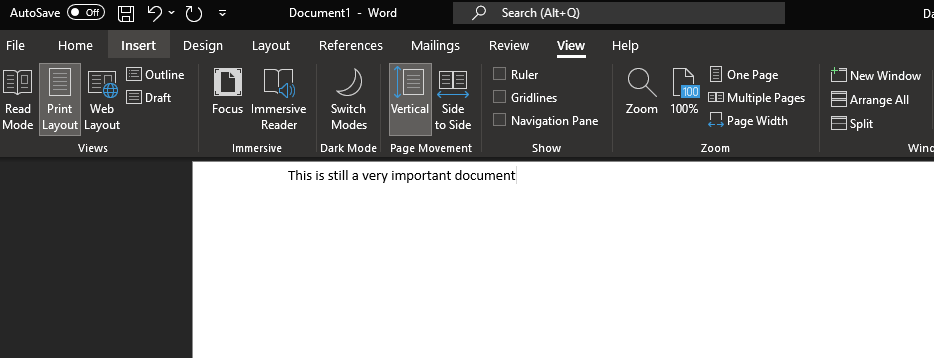-
chevron_right
How to Remove Pet Hair From Your Washing Machine and Dryer
pubsub.dcentralisedmedia.com / LifehackerAustralia · Sunday, 10 July, 2022 - 15:00 · 2 minutes
As much as we love our pets, sometimes our furry friends provide us with more than love and affection: They also leave hair all over our homes and clothing. And while there are ways to deal with the fur coating everything you own, somehow, no matter what you do, some always ends up in the laundry.
There are a few reasons for this, including the fact that your washing machine and dryer probably need to be cleaned. Here’s how to do that, along with some other ways to remove pet hair from your laundry.
How to remove pet hair from your washing machine
Let’s start with your washer. Even when you shake your clothes and linens out before putting them in, there always seems to be fur when it comes out. Here’s how to deal with that:
Clean the machine
Before anything else, try cleaning your washer. You can do this by putting 1/2 cup of white vinegar into the empty drum, and running it through a complete cycle. When it’s finished, wipe it down with a clean, damp, lint-free cloth.
Put them in the dryer first
Another option is to pop your laundry in the dryer before washing it. The idea here is to loosen the pet hair on the fabric so it ends up in the lint trap. It only needs to tumble for about 10 minutes on a low-heat or no-heat setting. Adding a slightly damp clean cloth to the load, along with a dryer sheet or wool dryer balls can help remove more of the fur that’s stuck to everything else.
Rinse your clothes with vinegar
Add 1/2 cup white vinegar during the rinse cycle when washing a load of laundry that you know is coated in pet hair or lint. This softens the fabric, which can help release trapped fur.
How to remove pet hair from your dryer
Even if you take steps to get rid of pet hair in your washer, you know that somehow, at least a bit of it is going to make its way into your dryer. Here are a few ways to keep it from getting on your clothes:
Clean it
Again, it’s best to start out with a clean dryer. In addition to cleaning out the lint trap after every load, take a minute to wipe down the drum of the dryer using a damp, lint-free cloth to get rid of any hair in there.
Use dryer sheets
Drying your laundry using dryer sheets can make a difference, as their antistatic properties help pull pet hair off the fabric and into the lint trap. Though any dryer sheet will work, you can also opt to purchase ones specifically made for removing pet hair and lint, which tend to be around the same price.
Use wool dryer balls
Not into dryer sheets? Reusable wool dryer balls are a great alternative, providing the same hair-loosening power as sheets, but without the scent and creating waste. Plus, they increase airflow in the dryer, which also helps remove fur from your laundry.
The post How to Remove Pet Hair From Your Washing Machine and Dryer appeared first on Lifehacker Australia .