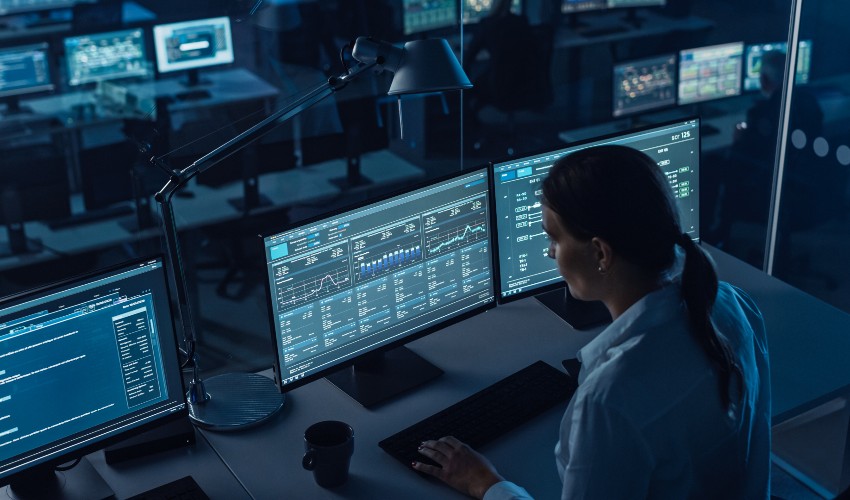-
chevron_right
Secure A Multi-Server Security Engine Installation With HTTPS
pubsub.slavino.sk / linuxyournal · Thursday, 14 March - 16:00 edit · 1 minute

Welcome to the second part of our tutorial on how to set up and secure a multi-server CrowdSec Security Engine installation. In the first part , I walked you through the setup of CrowdSec Security Engines across multiple servers, with one server serving as the parent and two additional machines forwarding alerts to it.
In this part, I will address security issues posed by clear HTTP communication in the previous multi-server Security Engine installation. To solve this, I propose establishing the communication between Security Engines over encrypted channels. This solution allows
server-2
or
server-3
to trust the
server-1
identity and avoid man-in-the-middle attacks.
Using self-signed certificates
Create the certificateFirst, you need to create a certificate. This can be achieved with the following one-liner.
bash openssl req -x509 -newkey rsa:4096 -keyout encrypted-key.pem -out cert.pem -days 365 -addext "subjectAltName = IP:172.31.100.242"
For now, the Security Engine is not able to ask for the passphrase of the private key when starting. So, you have the choice to decipher the private key by hand each time you start or reload the Security Engine or store the key unencrypted. In any way, to strip the passphrase, you can use the following:
bash openssl rsa -in encrypted-key.pem -out key.pem
Then, the unencrypted key file can be safely deleted after the Security Engine is started.
Configure the Security Engine to use a self-signed certificate
On
server-1
, you need to configure the Security Engine to use the generated certificate. As seen below, the
tls.cert_file
and
tls.key_file
options in the
api.server
section of the following
/etc/crowdec/config.yaml
excerpt is set to the generated certificate file.
yaml
api:
server:
log_level: info
listen_uri: 10.0.0.1:8080
profiles_path: /etc/crowdsec/profiles.yaml
online_client: # Crowdsec API credentials (to push signals and receive bad
tls:
cert_file: /etc/crowdsec/ssl/cert.pem
key_file: /etc/crowdsec/ssl/key.pem
On the client side, configuration changes happen in two files. First, modify
/etc/crowdec/config.yaml
to accept self-signed certificates by setting the
insecure_skip_verify
to true.
You also need to change HTTP for HTTPS in the
/etc/crowdsec/local_api_credentials.yaml
file in order to reflect the changes. This small change has to be done on all three servers (
server-1
,
server-2
, and
server-3
).
Značky: #Linux