-
 chevron_right
chevron_right
Connecting the DHT22 humidity and temperature sensors to my RPi
Timothée Jaussoin · Sunday, 30 July, 2023 - 12:25 edit · 2 minutes · 6 visibility
I bought a DHT22 #sensors to measure #temperature and #humidity in my house. You can find it in France on the Compozan website for a few euros.

Here are the steps that I followed to connect and install properly the sensors on my RPi B 2+.
Connection
The #DHT22 sensors have 3 wires that can be connected to the GPIO board of your RPi. For mine the pinout looks like this:
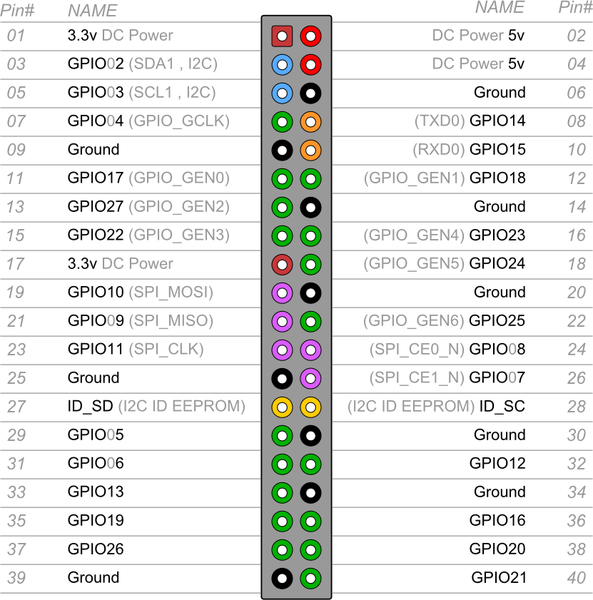
First turn-off your RPi and proceed with the connection.
I already had an IR sensors connected so I picked 3 others ground/3.3v and GPIO pins on the board. For me it was the pins 17, 15 (so GPIO 22) and 14 but you can pick any configurations you want if you respect the type of connectors.
Get and compile the kernel module
Raspbian, the Linux operating system that I am using only have kernel module for the DHT11 sensors but hopefully I was able to find a working module on Github: krepost/dht22.
Clone the repository and build the module:
git clone https://github.com/krepost/dht22.git
cd dht22
make
You will then have a dht22.ko binary that you will have to install and load properly.
Install the kernel module
To install the module for your kernel, copy the .ko file in your current kernel module directory:
cp dht22.ko cd /lib/modules/$(uname -r)/
Then run depmod to put it in the kernel modules list:
depmod -a
Configure the kernel module
To tell the Linux kernel how to find the DHT22 sensors on the GPIO board we need to add a small option when loading the module. To do so create a specific configuration file for it in /etc/modprobe.d (you can give any name to it, I choose to name it simply using the module name).
nano /etc/modprobe.d/dht22.conf
And in the file just specifiy the GPIO pin where the signal is received:
options dht22 gpiopin=22
Load automatically the module on boot
I am using systemd so I am loading the modules using the /etc/modules-load.d/modules.conf file.
Just add a new line with the module name in it.
dht22
Save the file and reboot your RPi.
Allow any user to read the Temperature and Humidity
For now only root can read the values available in /dev/dht22.
To allow any users to have access to it you can use the 99-dht22.rules files available in the GIT repository with the following content.
# udev rules file for dht22 device driver; to be put in /etc/udev/rules.d/.
SUBSYSTEM=="dht22", KERNEL=="dht22", MODE="0444"
Then reboot your #RaspberryPi.
🍓pi@edhelas-pi:~$ cat /dev/dht22
1690720540,46.6,26.4
First value is the timestamp, second is the humidity in percentage, last one is the temperature in Celsius.
Et voilà !
Bonus
The small Munin plugin that I wrote to track the two values during time
$ cat /etc/munin/plugins/weather
#!/bin/sh
case $1 in
config)
cat <<'EOM'
graph_title Weather
graph_vlabel weather
graph_category weather
graph_args --lower-limit -10
graph_args --upper-limit 100
graph_scale no
temperature.label temperature
humidity.label humidity
EOM
exit 0;;
esac
lines=$(sed 's/,/\n/g' /dev/dht22)
printf "temperature.value "
echo "$lines" | sed -n 3p
printf "humidity.value "
echo "$lines" | sed -n 2p
