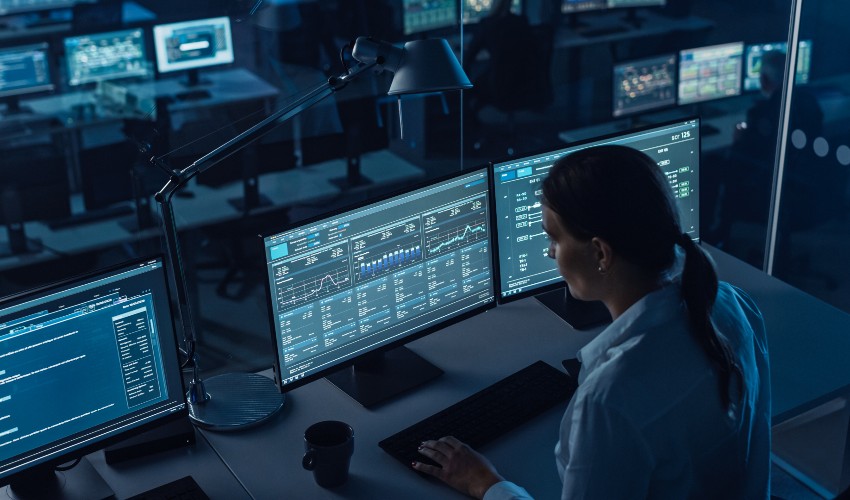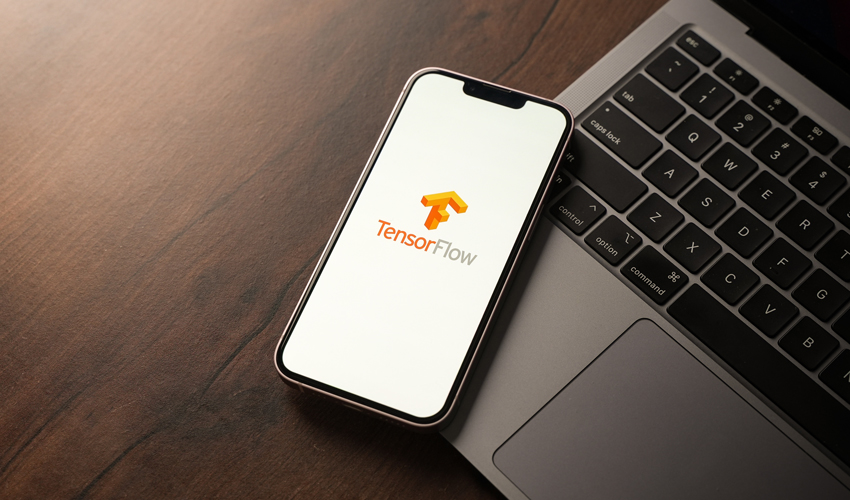-
chevron_right
Mastering the Core: A Guide to Linux Kernel Customization
pubsub.slavino.sk / linuxyournal · Tuesday, 5 March - 17:00 edit · 1 minute

The Linux kernel is the beating heart of any Linux Operating System (OS), a formidable software layer that sits at the core of the computing experience, facilitating communication between hardware and software. While many users may never need to tweak this core, there are those who, by delving into kernel customization, unlock a new realm of performance, security, and compatibility. This article embarks on a detailed exploration of Linux kernel customization, offering insights into the why, the how, and the profound impact it can have on your system.
The Catalysts for Kernel Customization
Why would one venture into the complex territory of kernel customization? The motivations are as varied as the users themselves but often revolve around the following:
- Optimized Performance: Customizing the kernel allows for the removal of redundant modules and the fine-tuning of system parameters, leading to faster boot times, quicker application launches, and overall snappier performance.
- Enhanced Security: A streamlined kernel, rid of unnecessary drivers and modules, presents fewer attack vectors, fortifying the system against potential vulnerabilities.
- Bespoke Hardware Support: For those employing unique or cutting-edge hardware, customizing the kernel ensures compatibility, unlocking the full potential of their setup.
- Specialized Use Cases: From gaming rigs requiring rapid Input/Output (I/O) to servers needing stability and uptime, kernel customization tailors the system to meet specific demands.
The Anatomy of the Linux Kernel
Before diving into customization, understanding the kernel's architecture is paramount. The Linux kernel encompasses several key components:
- Process Scheduler: Manages CPU time allocation among processes, ensuring efficient task execution.
- Memory Management: Oversees system memory allocation, swapping, and paging, crucial for system stability and performance.
- File Systems: Handles data storage and retrieval, supporting various file system types.
- Network Stack: Manages network communications, a critical aspect of system connectivity.
- Modules and Drivers: Allow the kernel to interface with hardware, with modules offering the flexibility to add or remove hardware support dynamically.
Setting the Stage for Customization
Embarking on kernel customization requires preparation. First, a development environment with essential tools like GCC (GNU Compiler Collection), make, and libncurses for menu configurations must be set up. Next, the source code for the Linux kernel needs to be obtained, typically from the official Linux kernel website or through a distribution’s repositories.
Značky: #Linux