-
Fo
chevron_right
13 Best Android Custom ROMs For 2021 That You Must Try
pubsub.do.nohost.me / FossBytes · Tuesday, 9 March, 2021 - 09:14 · 9 minutes
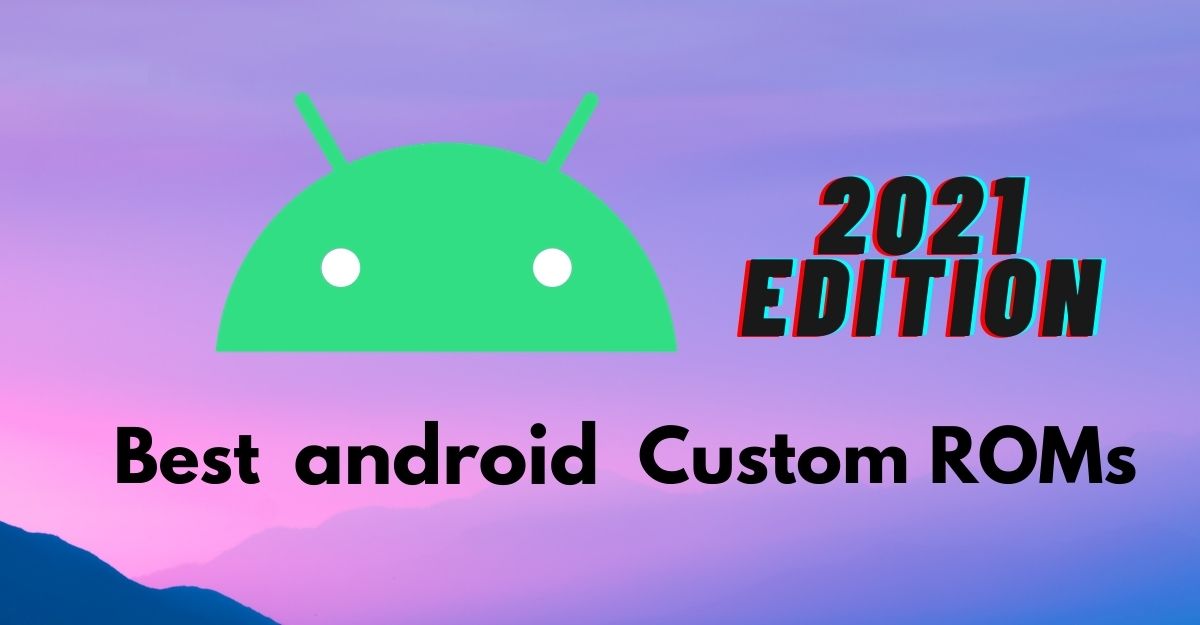
So, you own an Android device, and lately, the same old UI has started boring you. Well, it’s time to enter the world of custom ROMs. Installing Custom ROMs is one of the best ways to tackle delayed OEM updates and add an enormous amount of new features to get the most out of your Android device. In this article, let’s look at the best Android Custom ROMs for 2021 that you must try.
Thanks to the open-source nature of Android OS, the overly passionate community-at-large is always working on their own versions of the OS, which is why Android is loved so much. However, flashing a custom ROM requires you to unlock the bootloader and install a custom recovery so, make sure to read our article about the same .
Best Custom Roms For Android 2021
1. LineageOS (LOS ROM)
You’ll not find a custom ROM list on the internet that doesn’t include LineagOS. LineageOS is the new age successor of the CyanogenMod ROM. Following CyanogenMod discontinuation in 2016, LineageOS took center stage and has not looked back since. This most popular custom ROM for Android cements its reputation purely on the sheer number of users and downloads that it has gotten over the years.
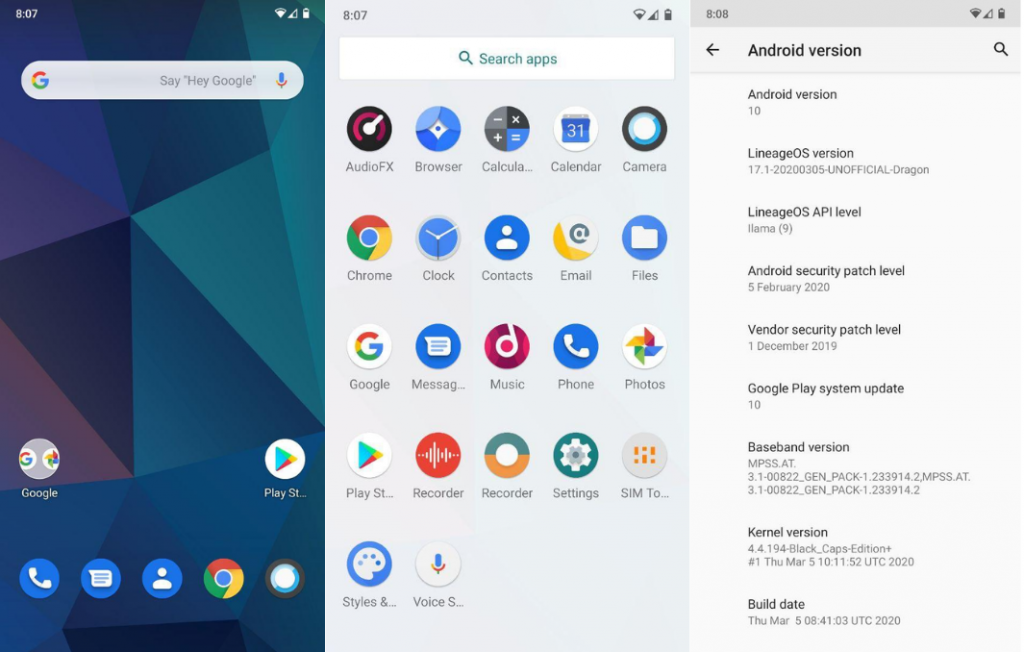
Above all, LineageOS is the base of most of the other custom ROMs in the community (Example: Resurrection Remix). Stability is a stronghold, with the UI presenting itself as akin to Google’s very own Stock Android.
It doesn’t provide a lot of customization options but, in the Android community, personalization isn’t everything. Nevertheless, it does play a huge role when it comes to the Android Custom ROM world and still remains one of the best Android custom ROMs for 2021.
2. Paranoid Android (PA ROM)
Paranoid Android ROM is one of everyone’s personal favorites when it comes to Custom Firmware. Being one of the oldest ROMs available, AOSPA has come a long way. While being one of the few ROMs based on CAF, PA packs a punch in terms of stability, security, and performance.
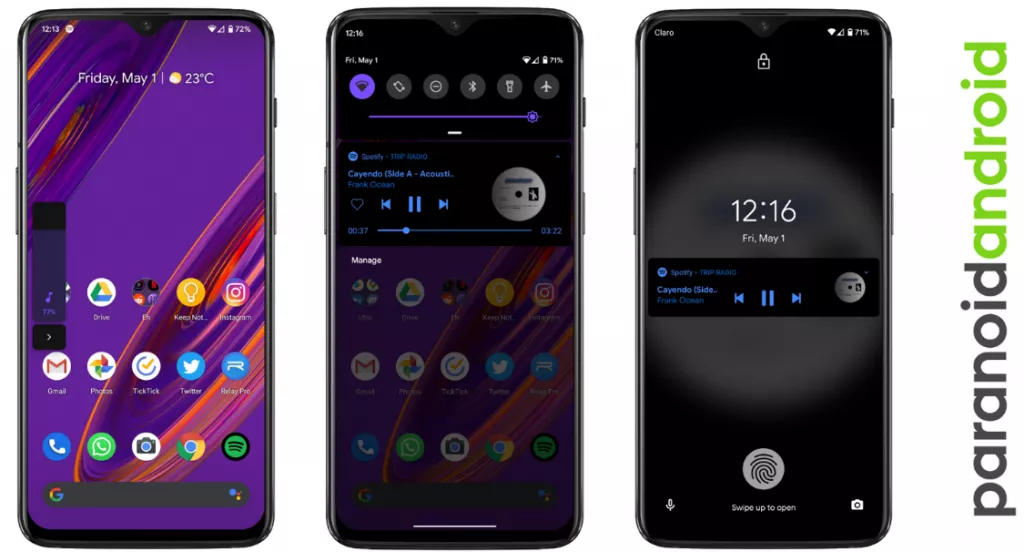
Additionally, Ambient Display first made an appearance as part of PA Custom ROM with a feature name called Peek and was later ported into an APK. Certainly, the fact that even tech giants have looked up to this project to inspire innovation speaks for itself.
3. crDroid
Based on LineageOs, crDroid is one of the very few feature-rich yet stable custom ROMs that you’ll find today. The ROM gains new features with every update and the security patches and main updates are also rolled out pretty quick
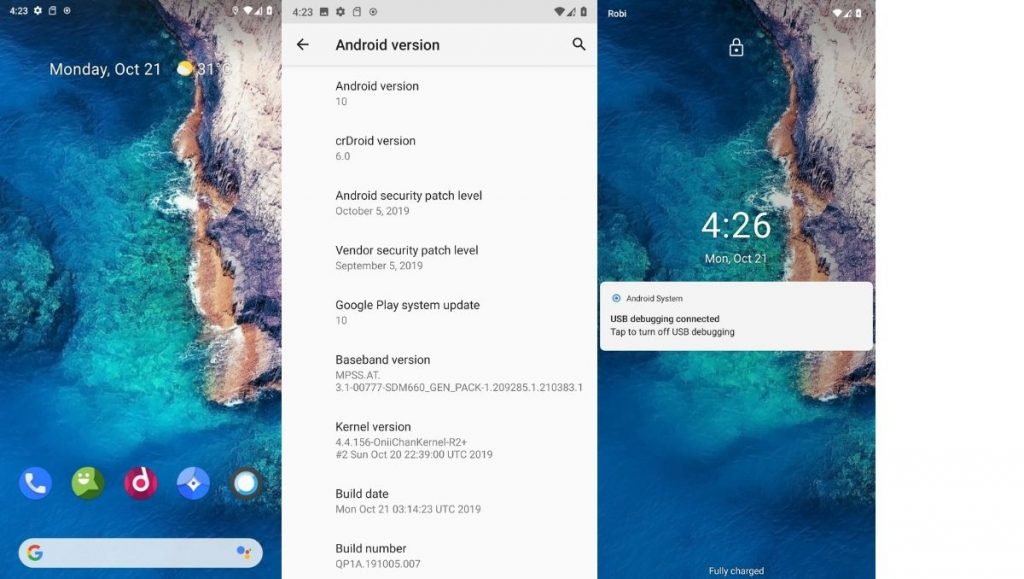
The latest crDroid release (7) is supported on more than 63 devices from 12 manufacturers. Out of all the OEMs, Xiaomi/Redmi and OnePlus devices are the most loved devices in the crDroid community. The last time I installed crDroid was on my OG OnePlus 3T and I quite liked the stability and customizations that it bought to the table.
4. Havoc OS
Havoc OS has been pretty popular since the release of Android Oreo. This custom ROM is known for its all-around performance but, one area where it stands out is in the battery performance. Havoc OS is no slouch when it comes to customization options. Unlike other OSes that compromise one thing for the other, Havoc OS is a no-compromise ROM best suited for everyday usage.
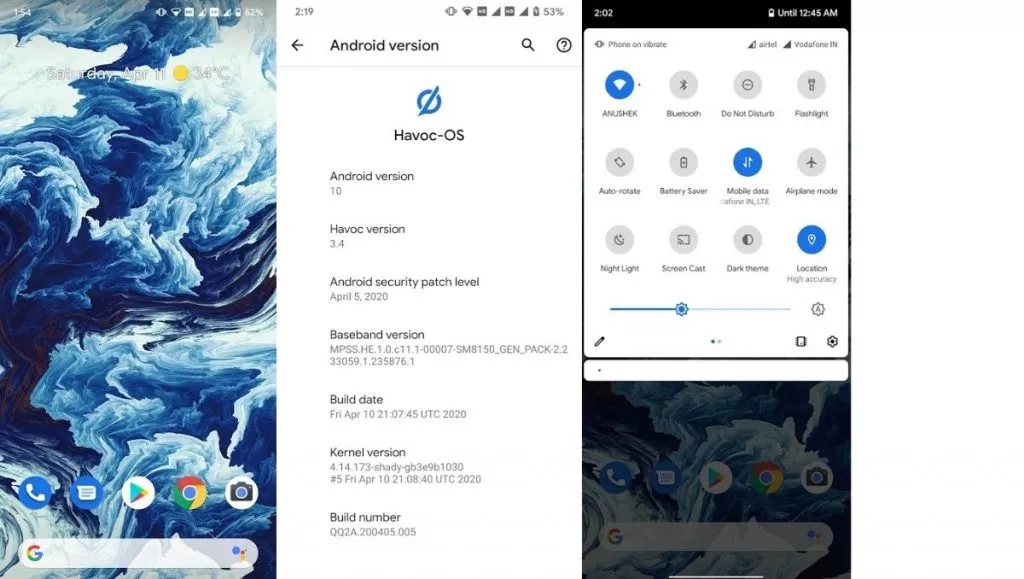
Initially, the Havoc team concentrated on providing the best of all worlds, tailoring a pleasant experience for the user. Now, things are very much different as the Havoc OS project is bringing new features that are attracting other developers in the Custom ROM realm.
5. Pixel Extended
As the name suggests, Pixel Extended ROM is a derivative of Pixel Experience ROM which you’ll read about later in the article. It aims at solving the lack of customizations in the Pixel Experience ROM and, it does that very well with fewer caveats/compromises in areas like stability.
While it doesn’t offer a lot of customizations compared to other contenders on this list like MSM-Xtended, it does strike a great balance of providing Pixel-exclusive features and significant customizations than the stock Pixel Experience ROM.
6. Corvus OS
Corvus is yet another AOSP-based custom ROM that takes heavy inspiration from the OG Dirty Unicorns ROM. It comes with a lot of customization options and is best suited for people who value customizations more than anything else. As of writing this article, more than 42 devices are officially supported. The ROM has been downloaded over 300000 times.
Also Read: Open Source Android Alternative Operating Systems For Mobiles
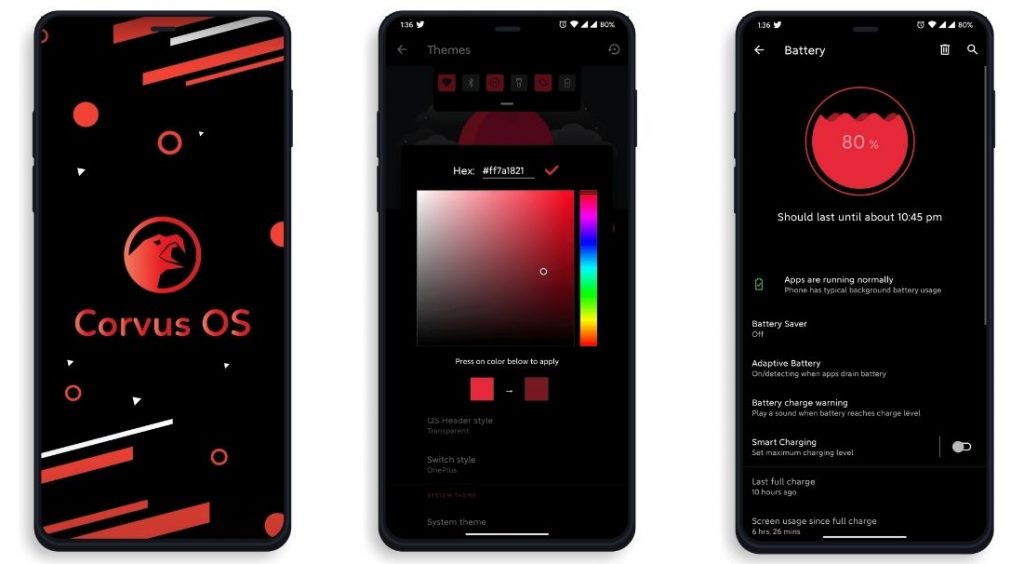
It is also one of the best ROMs when it comes to performance. Hence, if you’re looking for a Custom ROM for gaming, flash CorvusOS without any second thoughts.
7. ArrowOS
In contrast to all the Custom ROMs mentioned in the list, Arrow OS provides less customization. As a result, this AOSP-based ROM is heavily oriented towards stability and battery life while offering a buttery smooth experience as a whole. Still, less doesn’t necessarily mean it’s bad. This ROM targets users that prefer better battery life and stability than overwhelming customization options.
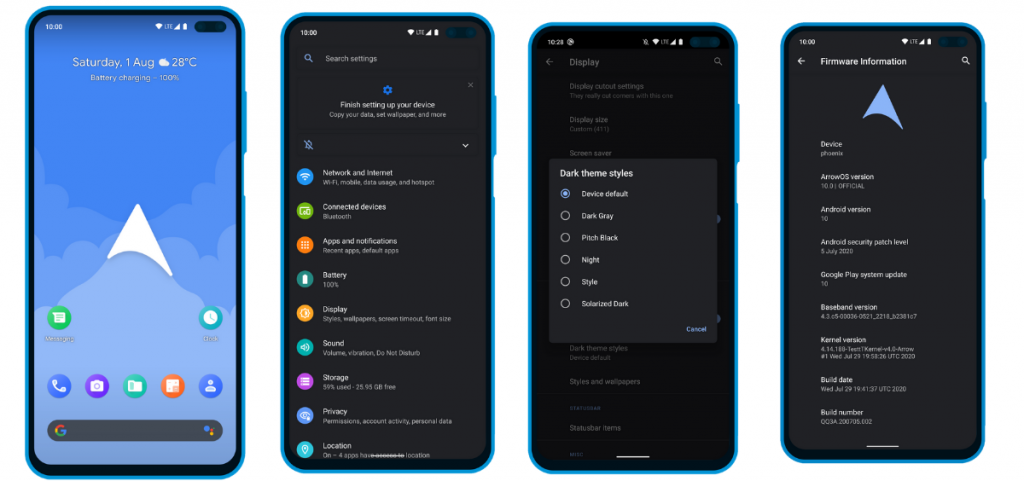
Apart from that, this ROM also gets timely security updates and OS updates. The device support is also pretty broad.
8. Pixel Experience
Say hello to one of the most simple and cleanest ROMs in the community, the Pixel Experience ROM. Derived from Google’s stock ROM on its Pixel devices, it delivers Pixel features right out of the box. Unlike the other ROMs in the list and precisely as the name suggests, the main purpose of the inception of this fantastic ROM is to provide a stable and secure Pixel-like experience rather than focusing on the area of customizability.
Although the Pixel Experience ROM holds some of the basic tweaks you would expect, tailoring every aspect of your device is not its goal. Another unique feature of the ROM is that it is CAF-based. For starters, a CAF-based ROM is an AOSP-based ROM that the chipset manufacturer Qualcomm uses to test their particular chipsets. CAF ROMs are tailored to offer incredible stability.
9. POSP (Potato Open Sauce Project)
Yup. You read that right. Certainly, Custom ROM developers can’t go wrong with crunchy names, right? Well, that holds true, at least in the case of POSP as many of the users might agree. Serving up a delicious-looking website with a cheerful undertone, this brilliant Custom Rom serves its purpose quite well.
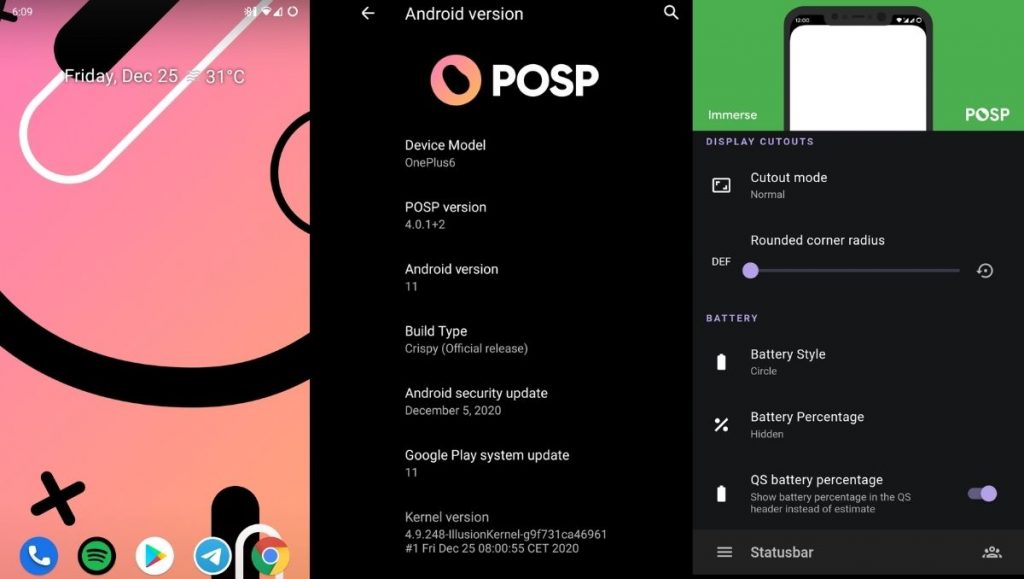
This Popular Custom ROM provides ample choices for tweaking your device in the manner of your choice. Furthermore, the POSP Custom ROM now supports a wide variety of devices. Recently, the developers launched v4 adding several new features to the custom ROM. Finally, like it or hate it, these potatoes rock!
10. EvolutionX
EvolutionX is yet another custom ROM based on vanilla AOSP, similar to Pixel Experience. It is one of the most customizable custom ROMs in the Android community.
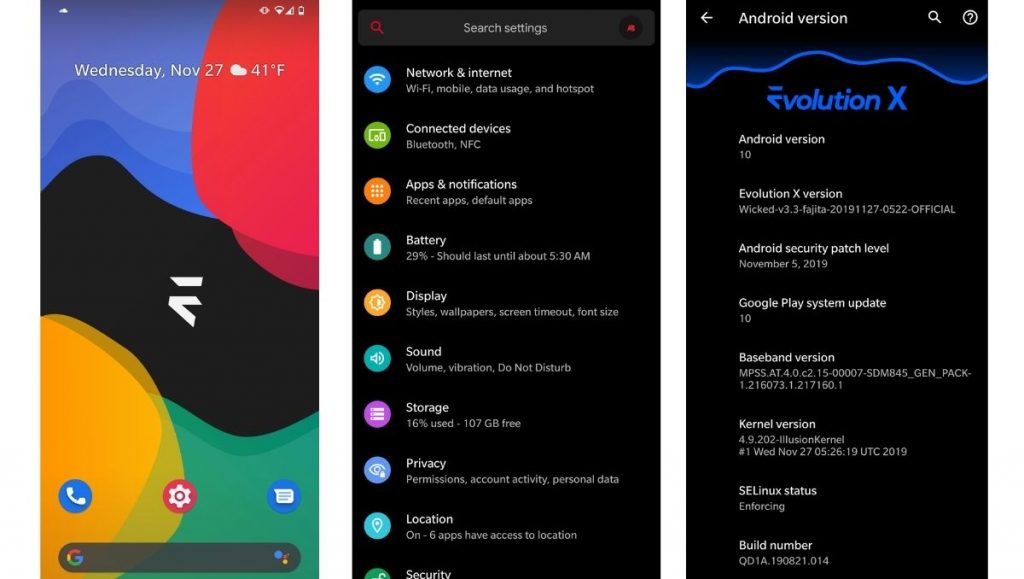
Developers rolled out EvolutionX ROM based on Android 11 as soon as the official Android 11 came out. The custom ROM is especially popular due to its performance and stability and is preferred by users who don’t often hop custom ROMs. Be it CPU-intensive tasks or GPU-intensive, EvolutionX nails it in every aspect.
Sure the customizations are less than other custom ROMs like HavocOS but, it strikes a perfect balance between performance and simplicity via stock Android experience.
Download EvolutionX Custom ROM
11. AOSIP/Derpfest
AOSIP (Android Open-Source Illusion Project) is hands down one of my favorite custom ROMs when it comes to delivering a Pixel-like experience and a lot of miscellaneous features. Based on AOSP with Pixel Experience as a base, it delivers a lot of features and, at the same time, keeps the experience simple.
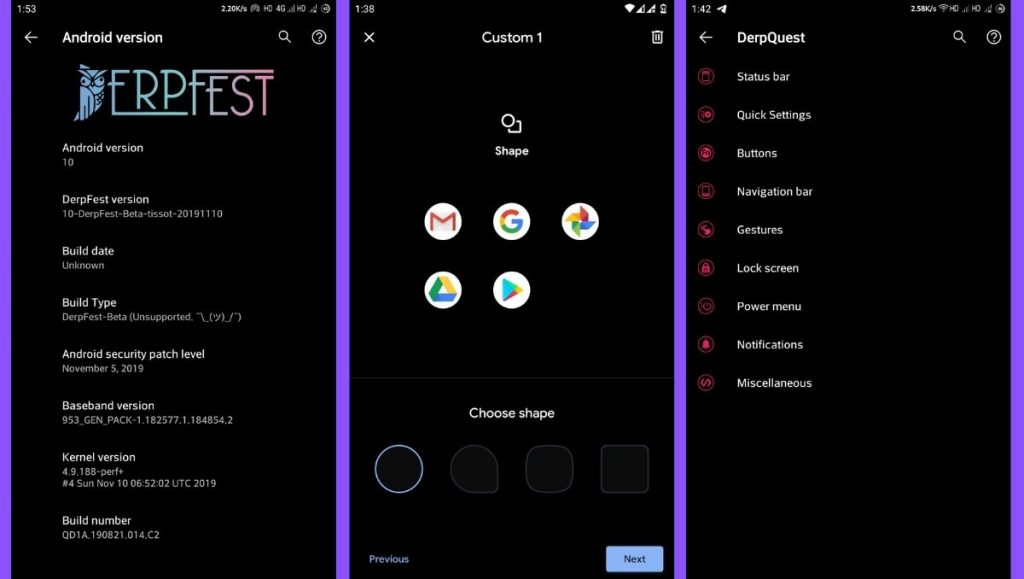
Derpfest is an unofficial, community ROM based on AOSIP. Apart from a few added features here and there, there’s not much of a difference between the two. Everything from the monthly security patches to receiving new version updates is also quick on AOSIP.
12. Syberia Project
Syberia ROM is yet another AOSP and CAF-based custom ROM known for its stability, customization features, and timely updates. A week that I spent with this ROM (Android 10.0) on my OnePlus 6, felt pretty great for daily usage.
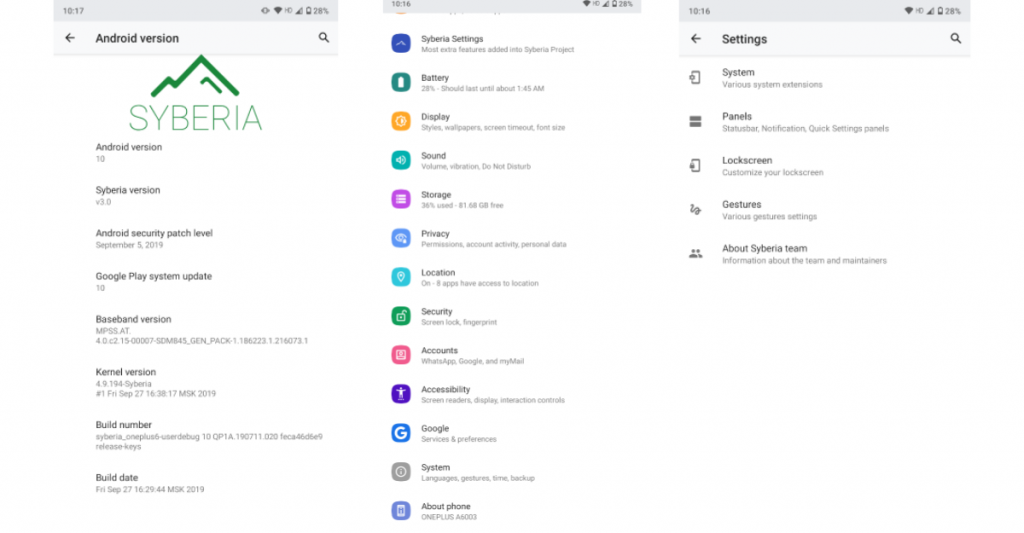
Apart from the Pixel experience and customization, what blew me away was how stable the ROM was. The Syberia OS community loves Xiaomi devices so, there’s a high chance that your Xiaomi device is/will be supported.
13. MSM-Xtended
Are you searching for a custom ROM that helps tweak every last bit of your Android experience? Meet MSM-Xtended – A highly customizable, yet another AOSP-based custom ROM whose tweaking abilities are off the charts.
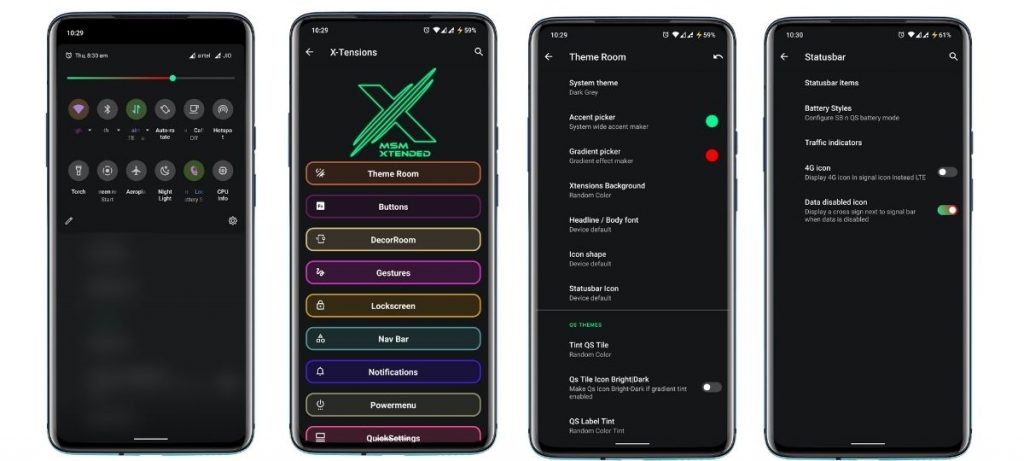
I tried it on my older Xiaomi Mi A1 and honestly, I think the customizations are a serious overkill here. Nonetheless, I know there are a lot of people who want just that. Apart from that, it was pretty stable and always stayed up-to-date. Hence, it is one of the best android custom ROMs for 2021 for customizations.
Which One’s The Best Android Custom ROMs For 2021?
Now, before you start complaining to me about not including your favorite custom ROM on this list, let me tell you that this list is very subjective. These custom ROMs are just the mere tip of the proverbial iceberg
Finally, it is highly recommended to browse through the XDA Forums to keep an eye on what works and the user feedback. Certainly, the maintainers and the developers of ROMs for your specific devices play quite a major role. Have fun flashing. Cheers!
FAQs
-
What is the difference between Stock ROM and Custom ROM?
A Stock ROM is what comes pre-loaded in a smartphone from the factory whereas, custom ROMs, thanks to Android’s open-source nature, are third-party OSes developed by communities.
They’re users like us who also happen to be Android developers. Hence, they exactly know what features a typical user would want, and they’re added. -
How do I choose a Custom ROM for Android?
It depends on what you intend to do after installing a particular Custom ROM. If you’re someone who prefers stability over customizations, Pixel Experience and LineageOS are some of your options. If the sole reason behind you installing a custom ROM is customizations, you’re better off with Havoc OS, MSM-Xtended, Arrow, or Corvus OS.
-
How to install a Custom ROM?
The whole process itself is huge and would easily take another article to cover. Also, there are different ways of installing Custom ROMs on different devices. We’d suggest visit XDA-Forums , search for your device, and follow the instructions. Do make sure to follow the whole process or else you might end up with a bricked/dead device.
The post 13 Best Android Custom ROMs For 2021 That You Must Try appeared first on Fossbytes .
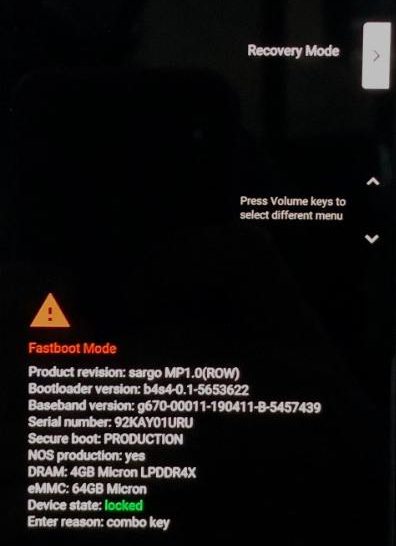
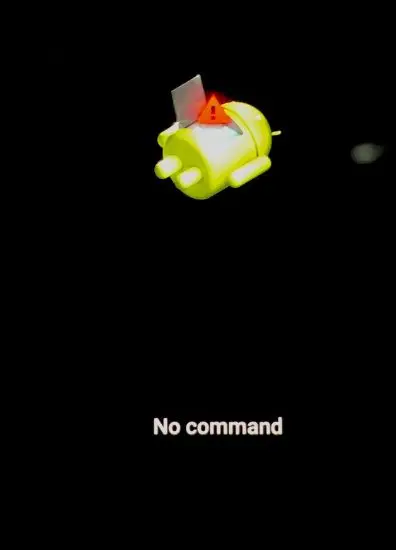
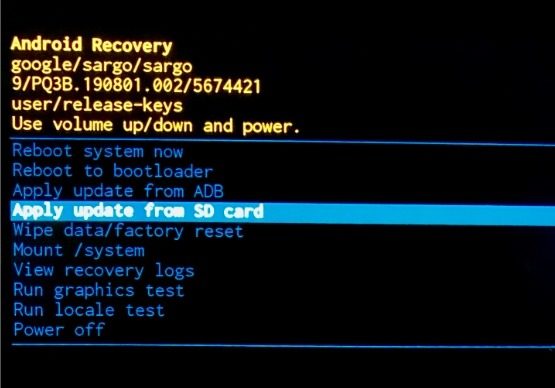
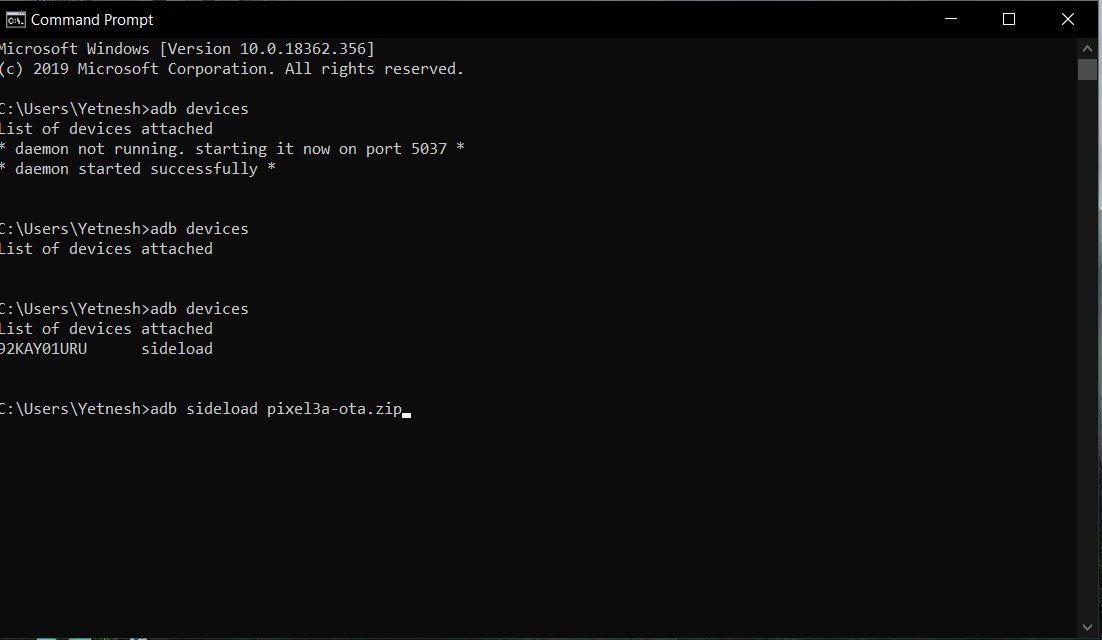
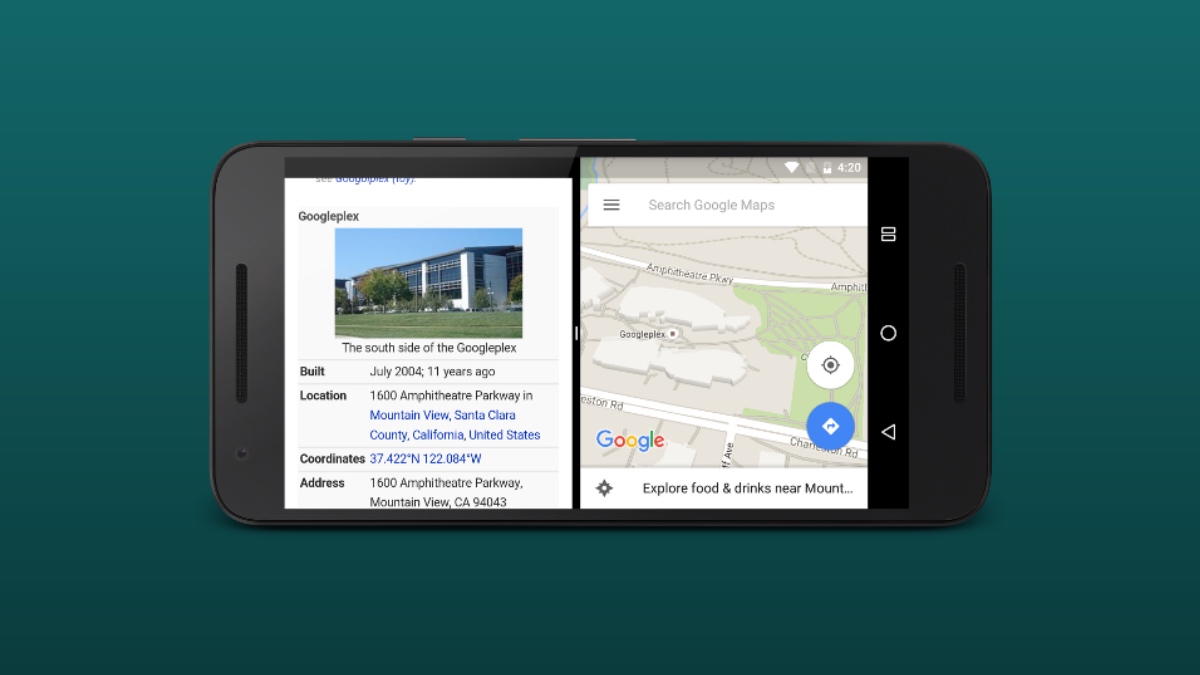
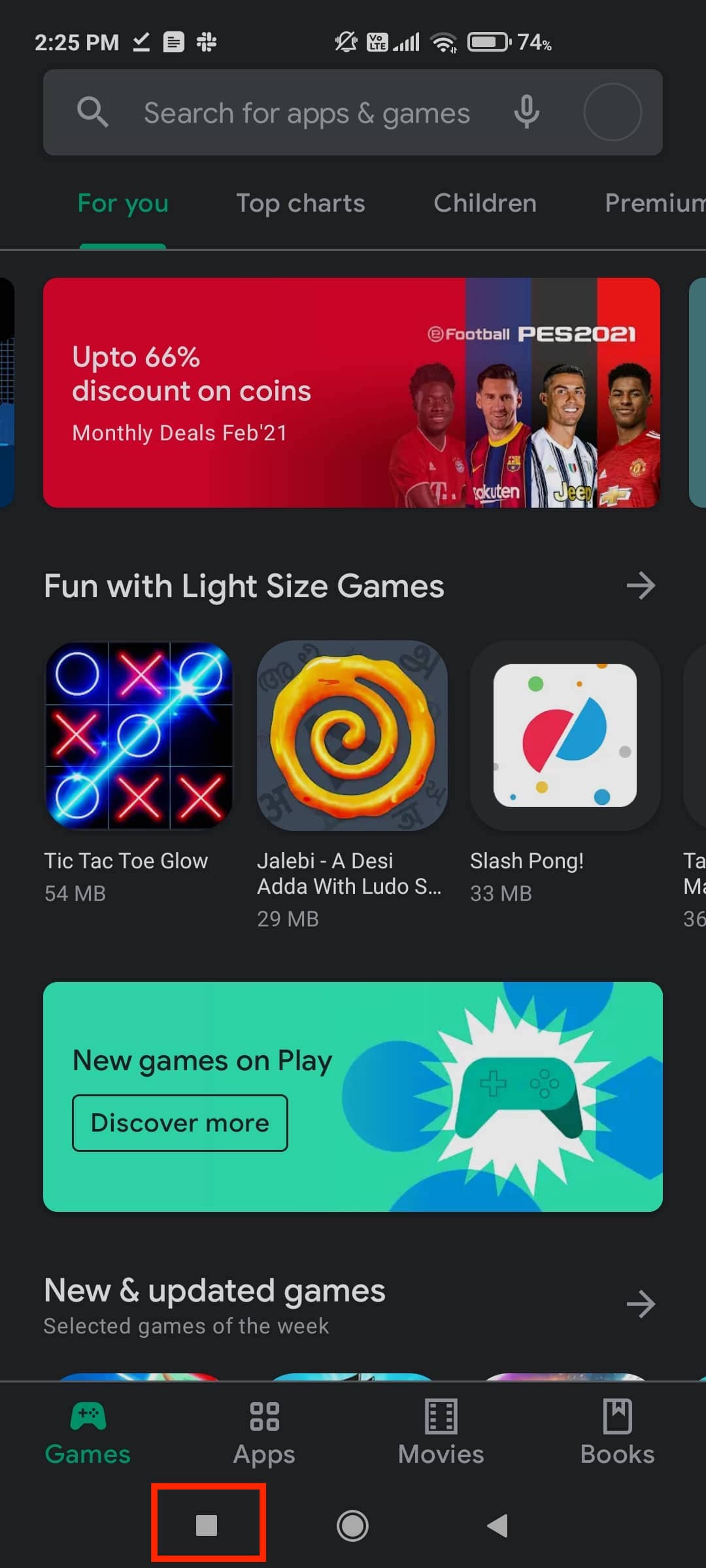
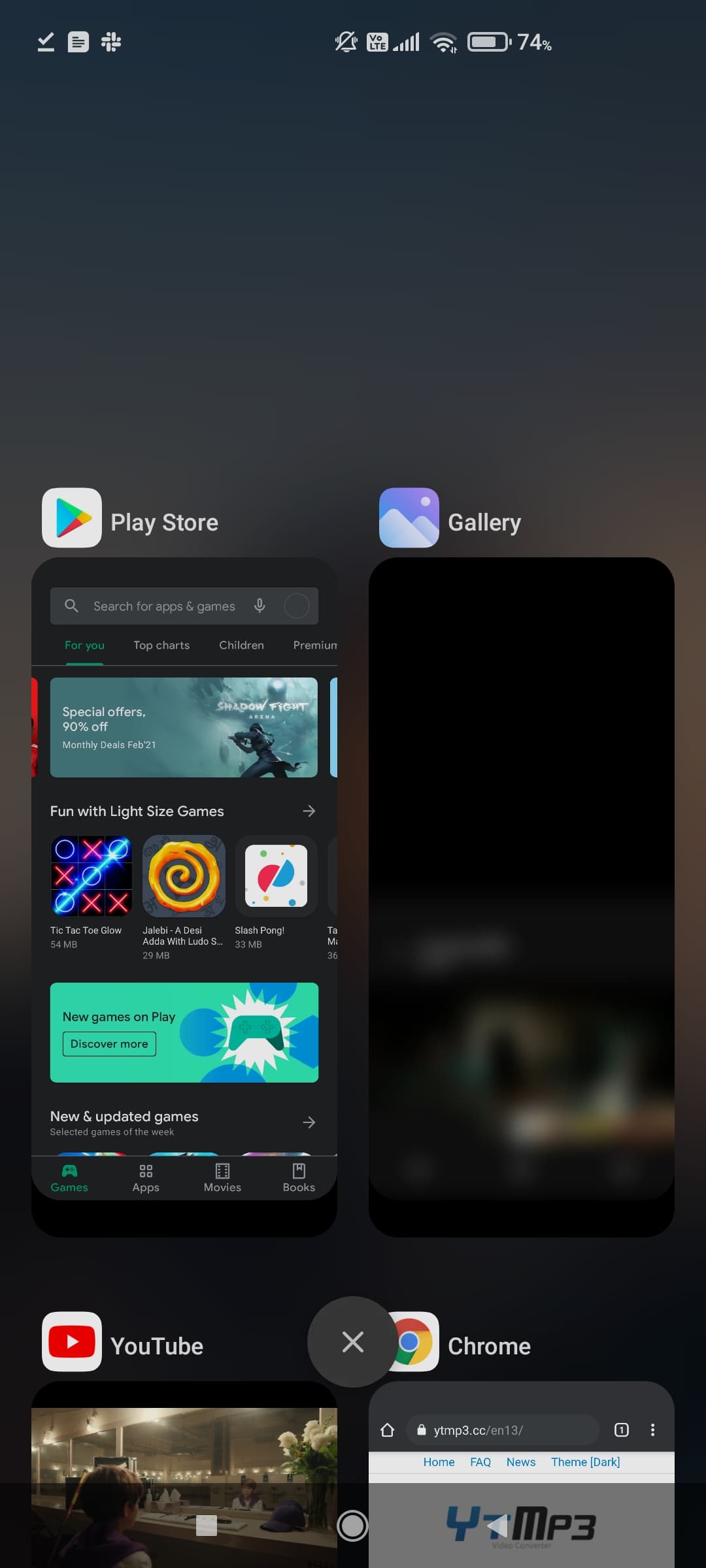

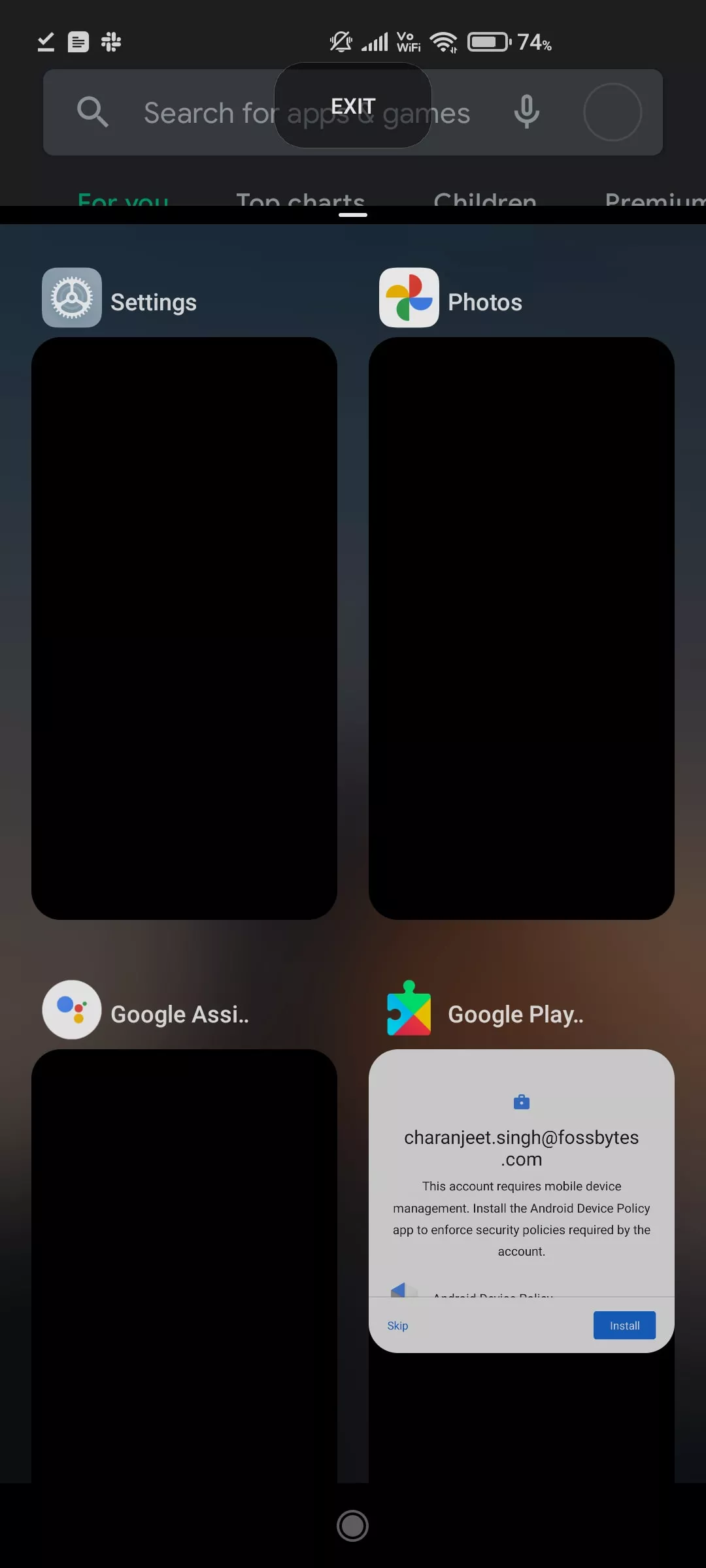
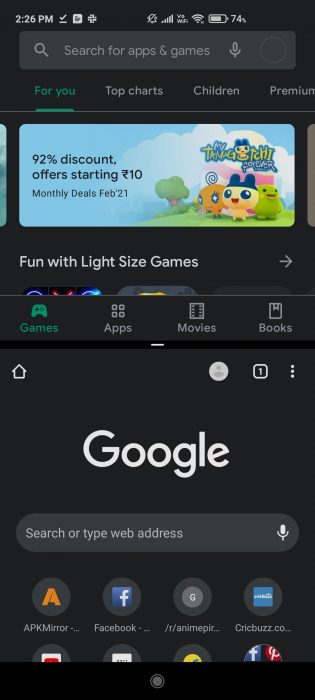
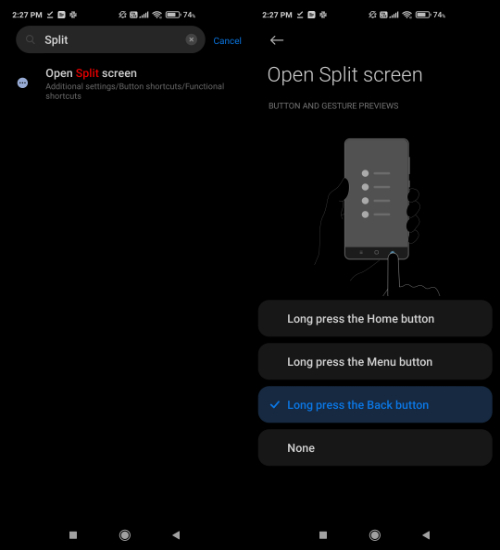
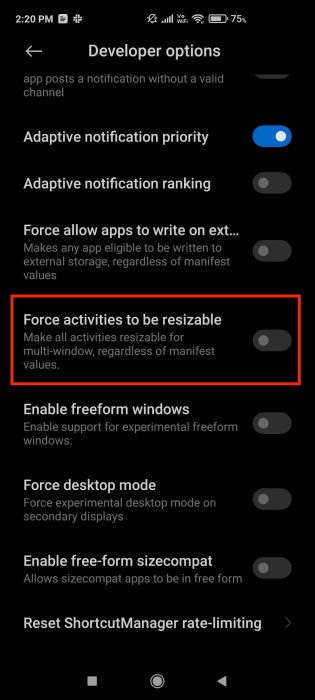
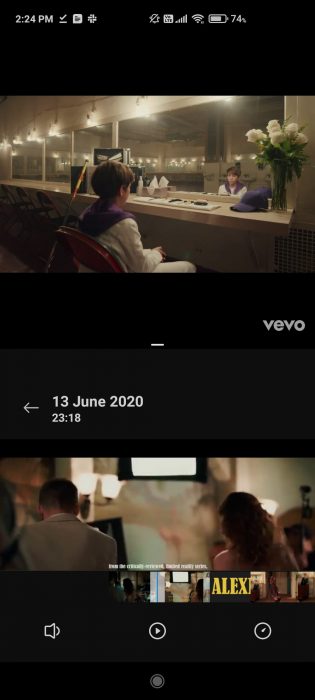 Top: YouTube video
Top: YouTube video